Working with Unix Files
Special Considerations
The Unix file system on the mainframe server and Windows file systems differ in how they handle case sensitivity and path names. The following issues and limitations apply to the Unix support in ChangeMan ZDD.
Case Sensitivity
In the Unix file system on the mainframe server, file names are case-sensitive. In other words, the following are five different file names that can co-exist in the same directory:
-
Book.txt
-
BOOK.TXT
-
book.txt
-
BOOK.txt
-
book.TXT
This conflicts with Windows handling, in which file systems are not normally case- sensitive, and all of the above would be considered the same file. See the following article (one of many) for a discussion of this issue: http://support.microsoft.com/kb/ 100625
Most Windows applications and Windows API functions are written to assume that file names are case-insensitive. Even if case-sensitive names were allowed, many programs would not work correctly.
The ChangeMan ZDD client disallows names that differ only in case. If two names differ in case, only the first name will be visible.
Path Name Lengths
The Unix file system on the mainframe server allows path names up to 1023 characters in length, whereas the normal maximum is 259 characters on Windows. This will not be an issue most of the time, as most path names are usually less than 259 characters.
ChangeMan ZDD does support path names up to 1023 characters, but there are some limitations. The following describes some of the special handling required:
-
When downloading files from the server, you would typically just drag a data set or Unix file and drop it onto a Windows folder. However, the normal drag and drop operation onto a Windows folder is handled by Microsoft code that only supports path names up to 259 characters. You must use the new “Download to Windows folder” command on the ZDD Network popup menu with path names that exceed 259 characters.
-
The ChangeMan Edit and ChangeMan Diff tools, which are included with ChangeMan ZDD, support path names that exceed 259 characters in length. However, most text editors do not support path names that are longer than 259 characters. To get around this, you can do either of the following:
-
For native (non-ZMF) Unix files
You can create a ChangeMan ZDD Unix folder with a short name that represents a directory with a long path name. The text editor only sees the short ChangeMan ZDD path name and not the long path name on the server.
-
For ChangeMan ZMF Unix components
ChangeMan ZDD does not provide user-defined folders for ChangeMan ZMF components. In this case, you must first download the file with the long path name to a directory on your local computer using the “Download to Windows folder” command. You can then edit the copy of the file on your local computer. After you are finished editing, copy the file (or folder) back to the server using the “Upload to Unix directory” command (or use drag and drop).
You can also use this method for non-ZMF files; however, the method described above for non-ZMF files is much easier.
-
Path Name Separator Characters
The Unix file system on the mainframe uses forward slash ("/") as the path name separator character. Windows file systems, on the other hand, use backslash ("\") as the path name separator. Many Windows API functions and software programs will not correctly handle path names that use forwards slashes as separator characters.
With ChangeMan ZDD, zFS path names should be specified using backslash ("\") as the path name separator character. To provide assistance, ChangeMan ZDD makes the following accommodations:
-
Dialog boxes that accept Unix path names as input automatically convert forward slashes to backslashes.
-
Those API functions in ZosApi.dll that accept Unix path names as input, automatically convert forward slashes to backslashes.
While the measures listed above will handle many situations in which the wrong path name separator character is specified, they are not a panacea. Many Windows API functions and software programs will not work correctly if the wrong separator character is specified.
Accessing Unix Files From the Command Line
You can reference Unix files and directories using the Unix full path name instead of going through a user-defined folder. However, Unix files will not be displayed in the File Explorer unless they reside under a user-defined folder. See Path Name Syntax for more information.
Unix File and Directory Properties
To display the properties of a Unix file, directory, or symbolic link, right click on the item and select Properties from the popup menu. There are two pages in the Unix properties:
Unix: Unix file attributes, time stamps, and link information.
Security: Owner and permissions. Permissions can be changed from this page.
Unix Page
The Unix page displays file attributes, time stamps, and link information. The fields on this page cannot be changed.
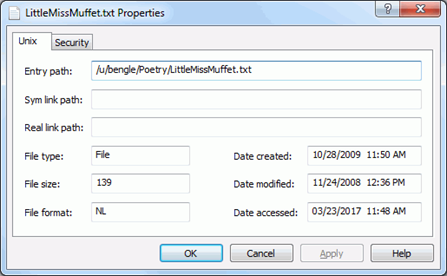
Security Page
The Security page displays the owners and permissions. Permissions can be changed from this page.
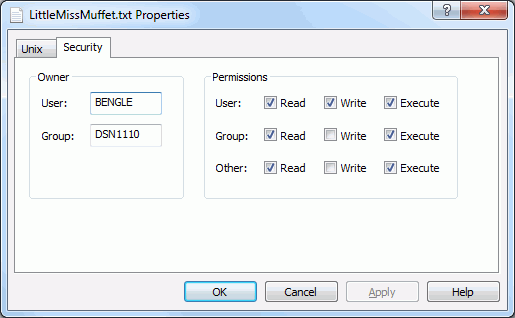
Check or uncheck the Read/Write/Execute permissions for "User", "Group", and "Other" to change permissions.
Create a Unix Directory, File, or Link
This section describes how to:
-
Create a Unix directory, file, or symbolic link under a Unix folder.
-
Update security information for a Unix directory or file.
Create a Unix Directory
To create a new Unix directory:
Right-click on a Unix folder, directory, or symbolic link and choose ZDD Network | New Unix Directory. The New Unix Directory dialog box displays:
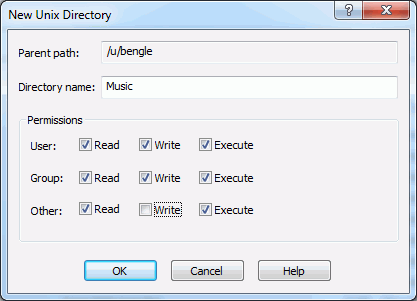
Enter a directory name and check the desired boxes for Read/Write/Execute permissions for "User", "Group", and "Other".
Create a Unix File
To create a new Unix file:
Right-click on a Unix folder or directory and choose ZDD Network | New Unix File. The New Unix File dialog box displays:
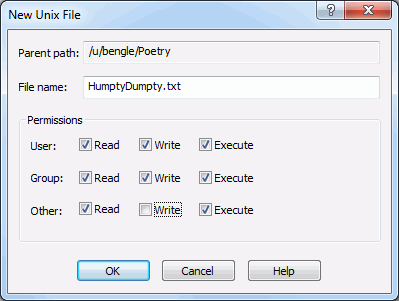
Enter a file name and check the desired boxes for Read/Write/Execute permissions for "User", "Group", and "Other".
Create a Unix Link
To create a Unix symbolic link:
Right-click on a Unix folder or directory and choose ZDD Network | New Unix Link. The New Unix Link dialog box displays:
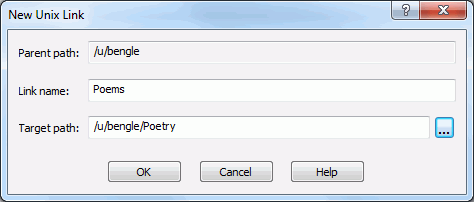
Fields in the New Unix Link dialog box are as follows:
| Field | Description |
|---|---|
| Link name | Type a name for the link using any characters except for period. |
| Target path | Specify the target path name that this link points to, or click the Browse button to select a target path. |
...
The new link will display under the parent path as a folder with an arrow in the lower left corner (the arrow indicates that it is a link to another path name).
Copying and Moving Unix Files and Directories
The following commands are used for copying and moving Unix files and directories. These commands can be invoked from either the ZDD Network popup menu, or by dragging and dropping as described below.
| Command | Description |
|---|---|
| Copy to Data Set | Copy a Unix file to a data set. The target data set must already exist and must be on the same server as the source file. The Copy to Data Set function can also be invoked by dragging and dropping a Unix file to a data set. |
| Copy to Unix Directory | Copy a Unix file or directory to a Unix folder or directory. |
| The source and target must be on the same server. The Copy to Unix Directory function can also be invoked by holding down the Ctrl key while dragging and dropping a Unix file or directory to a Unix folder or directory. | |
| Download to Windows Folder | Download a Unix file or directory to a Windows folder. This command supports long Unix path names, as the normal drag and drop onto a Windows folder is handled by Microsoft code that only supports path names up to 259 characters. |
| The Download to Windows Folder function can also be invoked by dragging a Unix file or directory with the right mouse-button and dropping it on a file or folder on your local computer. | |
| Move to Unix Directory | Move a Unix file or directory to a Unix folder or directory. |
| The source and target must be on the same server. The Move to Unix Directory function can also be invoked by dragging and dropping a Unix file or directory to a Unix folder or directory. | |
| Upload to Unix Directory | Upload a Windows file or folder (on your local computer) to a Unix file, directory, or folder. |
| The Upload to Unix Directory function can also be invoked by dragging a file or folder from your local computer and dropping it on a Unix file, directory, or folder. |
Creating Unix Directories, Files, and Links
The following commands, accessed from the ZDD Network popup menu, are used for creating Unix directories, files, and symbolic links:
-
New Unix Directory
-
New Unix File
-
New Unix Link
Security permissions for a Unix directory or file can be updated on the Security page of the Properties sheet.
Refer back to Create a Unix Directory, File, or Link for more information.