Demoting a Release Area
Running Demote Release Area
There are three or four pages in the Promote wizard. You can go back and forth between the pages using the Next and Back buttons. The Back button is the back arrow button at the upper left corner of the window.
To start the wizard, right-click on a package, release, or release area and chose Demote from the popup menu.
Demote Options Page
The Demote Options page displays when the wizard starts. On this page, you specify the release area which you are demoting.

Fields on the Demote Options Page
This table describes the fields and options in the Demote - Options page.
| Field / Box | Description |
|---|---|
| Release | Displays the current release. |
| Promote from | Select which libraries to promote from: Release - Single package Select a package from the Package drop-down list. Release - Any release area Select a release area from the Release area drop-down list and an application from the Application drop-down list. Base - Package Select a package from the Package drop-down list. |
...
Demote Location Page
On the Demote Location page, specify the location from which you are demoting the components.
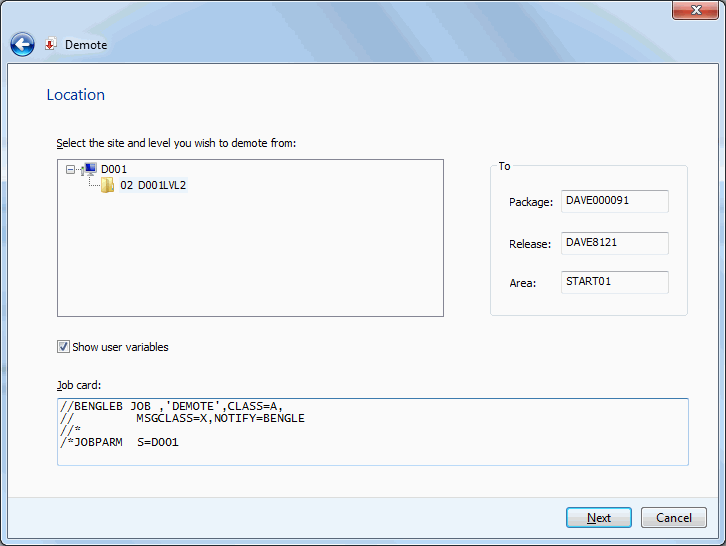
The upper window displays a directory tree of promotion sites and levels. Hold the mouse pointer over a promotion level to see a description, which would be one of the following:
-
First promotion for the site.
-
New level. Package has previously been promoted to a lower level for the site.
-
Promoted level with no components. Can be any level up to the highest promotion level for the site.
-
Promoted level with components. Can be any level up to the highest promotion level for the site.
-
Invalid level selection.
The "Show user variables" check box displays the Other Options page which allows you to set user variables.
The lower window displays the job card for submitting the Demote job:
-
Default values are displayed initially. If you change the values, they will be stored in your registry and used as the defaults in the future.
-
Each time this dialog displays, the last character of the jobname is incremented alphabetically.
-
If the \&SYSUID parameter in the Notify field is not overridden, the user ID is automatically substituted.
Select a valid site/level from which you want to demote the package, and change the job card if necessary.
Demote Components Page
On the Demote Components page, select the components to demote.
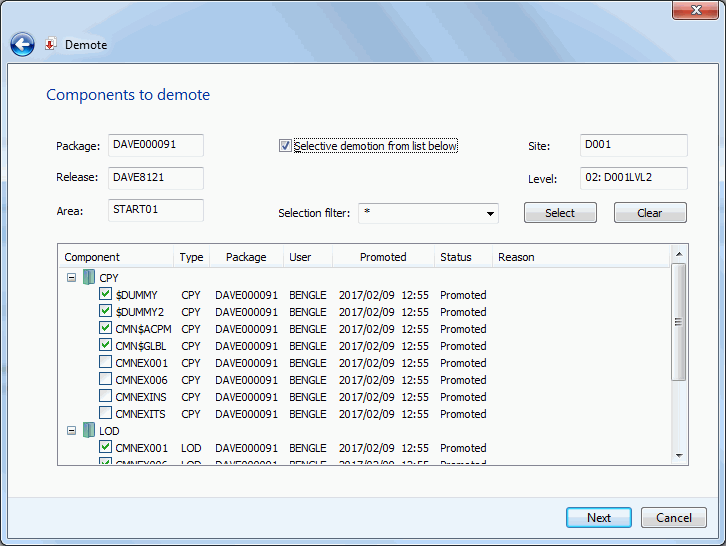
The display window lists all of the components available for demotion.
Selecting Components
There are two ways to select or deselect components:
-
Select or deselect components individually using the check boxes in the Components list.
-
Use the Selection filter field to enter one or more name patterns with wild characters, delimited by semicolons. Then press the Select or Clear button.
Demote Other Options Page
The Demote - User Options page displays only if customer-defined options have been specified in the DEMOTE member of ZDDOPTS.
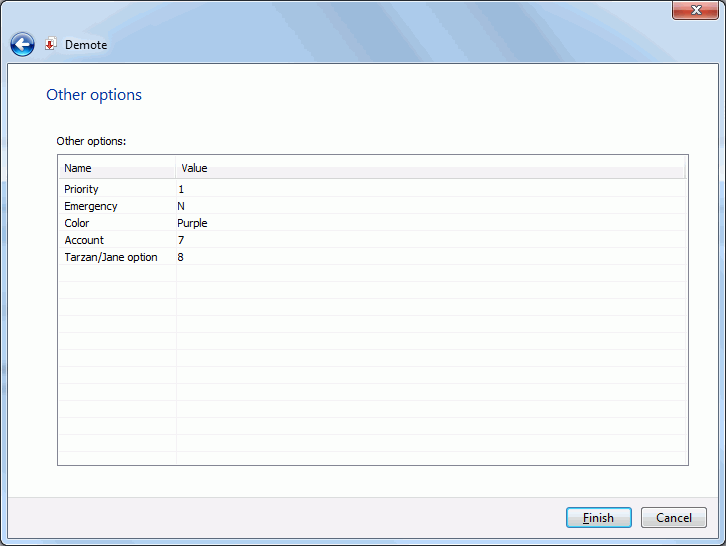
Update the options as needed, following the validation rules specified in the DEMOTE member of ZDDOPTS.