The ZDD Setup Wizard
License Agreement Page
The License Agreement page is the first page of the ZDD Setup Wizard. You can press the Settings button to configure some settings before installing the product.
When you are ready to install, check license agreement check box and press the Install button.

Settings Page
The Settings page allows you configure some settings before installing the product. You also can configure these same settings after the installation via the ZDD Network properties. However, these particular settings require a reboot before they take effect.
By configuring these settings during setup, it avoids an extra reboot, which would be required if you change them later.
These are the only three product settings, which require a reboot to take effect. All other settings take effect immediately and do not require a reboot.
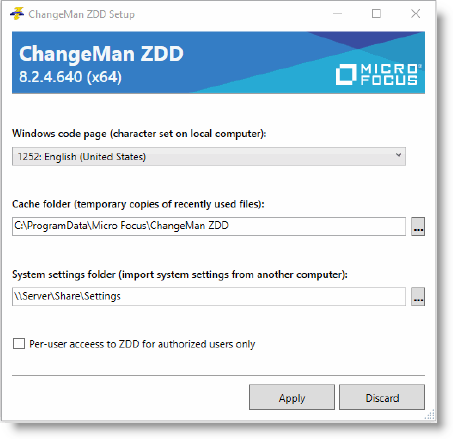
The Settings Panel
Fields on the Settings page
| Field / Button | Description |
|---|---|
| Windows code page | The ASCII character set used on your local computer. Choose a code page from the dropdown list. The default corresponds to the locale in the Windows region and language settings. |
| Cache folder | Folder used to hold temporary copies of recently accessed files from the server. |
| System settings folder | The system settings folder allows you to share system settings, server configuration, and security controls, between machines. ZDD imports the system settings from this folder each time the system is booted. This folder is optional. If no folder is specified, ZDD will not import any settings. |
| Per-user access to ZDD | Installs ChangeMan ZDD as a per-user installation, where some users are allowed to use ZDD, while others are not. See Installing as a Per-User Product for more information. |
Progress Page
The Progress page shows which task the installer is currently performing, and the progress bar indicates how far along the install process is. You can press the Cancel button to abort the setup.
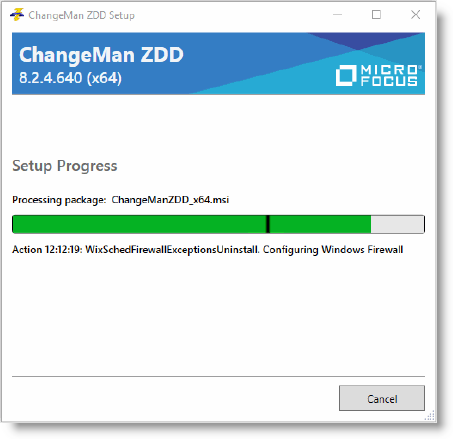
The Progress Panel
Final Page
The Final page displays when the setup is complete. You will need to restart your computer after completing the setup. Press Restart to restart immediately, or Close to wait until later to restart. It is generally better to restart immediately, especially if you are going to use the File Explorer.
The View log link opens the log for the ZDD bundle installer. The bundle installer launches each of the product installers, which are the installers for the prerequisite Microsoft software, followed by the ZDD product installers.
The View log folder link opens the log folder. In this folder, you will find the individual product installers. There will be one product setup log for ZDD, which ends in .msi.log. There may be additional product setup logs if we installed any prerequisite products.
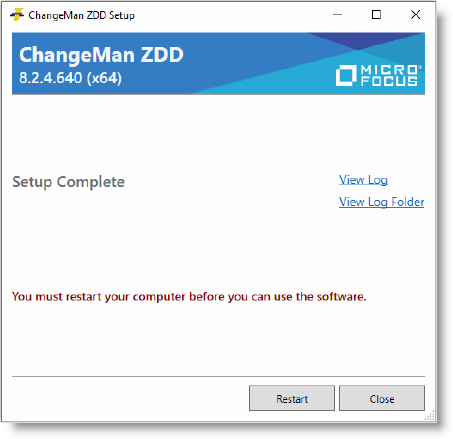
Final Installation Panel
Note
If you have Fast startup enabled in your Windows power settings, you must restart your computer, rather than using shut down. With Fast startup enabled, shut down will not load new drivers when you boot your machine.