Prefixes Page (Data Set Folder Properties)
Data sets can be created within ChangeMan ZDD as follows:
-
When a file is dragged and dropped into a ChangeMan ZDD data set folder
-
When a file is created in a ChangeMan ZDD folder using the Save as option in Windows
Because data sets created on the client actually exist on the z/OS server, the prefix must be appropriate for the security level of the user. You can define prefixes, which will automatically be added to data set names.
A prefix consists of one or more data set name qualifiers and is specific to each folder. You associate prefixes with data set name patterns. Whenever a data set is opened in the folder, the appropriate prefix is added to the data set name if it matches one of the patterns.
For example, assume that prefix is associated with pattern for a certain folder. If you drag and drop it into that folder, it will be saved into a sequential data set named .
In order to prevent prefixes from being inserted on data set names that already contain a proper prefix, prefixes are not inserted if:
-
The data set name matches one of the filters defined for the folder.
-
The data set name already begins with one of the prefixes defined for the folder.
The Prefixes page of a data set folder allows you to associate a data set name prefix with a data set name pattern.
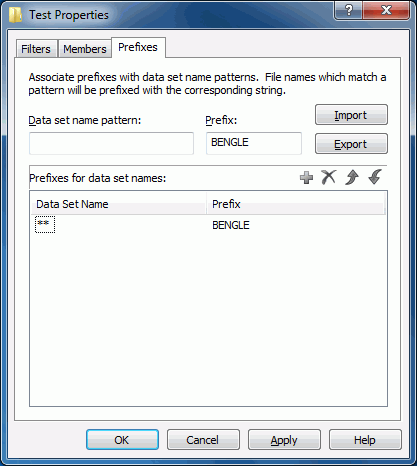
Fields on the Prefixes page are as follows:
| Field | Description |
|---|---|
| Data set name pattern | Type a pattern for data sets to receive the prefix. |
| Prefix | Type the prefix to be attached to data sets that match the pattern. |
| Import | Click to retrieve prefix associations from a file. |
| Export | Click to save prefix associations to a file. |
Click  to add a pattern/prefix association.
to add a pattern/prefix association.
To delete a pattern/prefix association, click  .
.
To change a pattern/prefix association, use one of the following methods:
-
Delete it and add the new one.
-
Repeat the add process and the old entry will be overlaid.
Prefixes are applied to data set name patterns in a hierarchical manner, from top to bottom. To change the order, use the  buttons to reposition the entries.
buttons to reposition the entries.