Create and Customize Session Documents
Basic connection and terminal settings for Reflection sessions are saved in session document files that you can configure and deploy independently of the product installation.
After you create a session document, you can customize it to configure text input, appearance, macros, and other settings. You can also specify or customize the files referenced in a session document, such as QuickPads, keyboard maps, themes, mouse maps, hotspots, and ribbons.
You can save these session settings as compound session files or as standard session document files (the default).
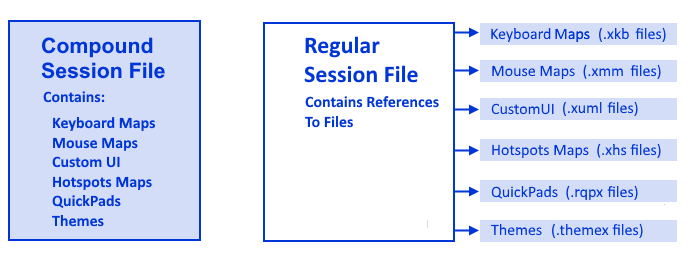
Compound Session Document files include all of the customized settings for QuickPads, keyboard maps, themes, mouse maps, hotspots, and ribbons. When you Save a session as a compound session document file, you can deploy the session without having to deploy dependant files for these settings.
Session Document files save these settings in separate files. When you save a session in a regular session document file, all custom settings for keyboard maps, themes, mouse maps, hotspots, and other items are saved in separate files that must be deployed with the session file. You'll need to make sure that you deploy these custom files to the correct locations as shown in Customized Files that Must be Deployed to Specific Locations .
Compound files are easier to deploy because you don't have to deploy the supporting files. Regular session files offer more flexibility for sharing common configurations. For example, you can reference one custom keyboard map from several regular session files. With compound session documents, you have to recreate the custom settings in each file.
Use these procedures in the Reflection Desktop Guide to create and customize a session document file (that is, change its default settings for text input, appearance, macros, Hotspots and other settings).
| To | See |
|---|---|
| Create and customize session settings that specify whether to automatically connect sessions, encrypt sessions, and configure other host connection options. | Set up Sessions and Connections |
| Create custom keyboard or mouse maps | Select and Map the Keyboard and Mouse |
| Set options for using Microsoft Office Tools such as Recent Typing, Auto Complete, or Screen History. | Set up Productivity Features |
| Create custom themes and set background and foreground colors, cursor shape, and other display options. | Change the Look and Feel of a Session |
| Create custom Quick Access Toolbars or context menus, set up Open Text Plus or Hotspots features, and import legacy toolbars | Set up Custom Controls for your Program Screens |
| Configure Reflection to initiate Reflection actions, such as Reflection macros, and menu and terminal commands when an event is encountered during a host session. | Set up Actions for Reflection Events |
| Add or remove tabs, groups, buttons, and menus to the Ribbon to create custom Ribbons. | Customize the Ribbon |
| Perform common tasks such as editing the translation table or setting up customized host files. | Perform Other Common Tasks |