Select a User Interface
You can display sessions in four types of user interfaces: Ribbon, Browser, TouchUx and Classic MDI.
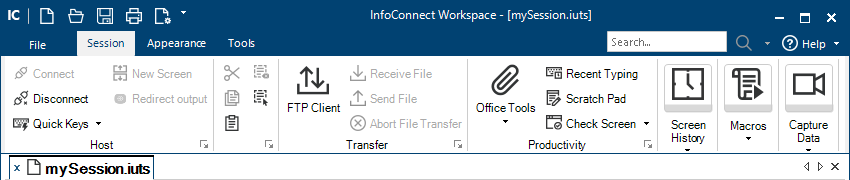 | The Ribbon interface (the default) shares the look and feel of Microsoft Office applications. Between the Quick Access toolbar in the upper-left corner and the document window, the Ribbon organizes commands, buttons, and other controls on tabs for each task area. Double-click any tab in the Ribbon to hide or show the Ribbon (or map a keyboard shortcut to collapse it). |
 | The Classic MDI interface is similar to previous versions of InfoConnect. |
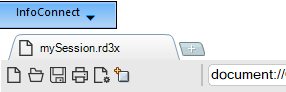 | The Browser interface has a look and feel similar to the latest Web browsers. You can access commands from the InfoConnect menu or the Quick Access Toolbar. You can also access commands by searching for them in the search box and clicking on the results. |
 | The TouchUx interface provides a mobile user experience on Microsoft Windows devices or Apple iPad and Android devices that access sessions running on a Citrix server. This mode includes an on-screen terminal keyboard that can be set as a transparent overlay or docked in a separate pane. |
To select the interface type
-
Open the InfoConnect Workspace Settings dialog box.
-
Click Configure User Interface.
-
In the User interface mode list, select the type of interface you want to use.
-
To select a look and feel for the Ribbon or TouchUx interface modes, choose from the options in the Look and Feel / Color Scheme list.
-
Close and reopen the workspace.