Data Source Actions
From the menu bar on the data sources page the following commands can be run from the Actions drop-down button 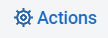 .
.
Process
Use the Process command to clone a data source and track updates. Before cloning a data source, make sure that you've completed all customizations to the data source.
To run a Process command
-
Navigate to the data source view of the Client Manager and select the data source for which you want to run the command.
-
From the Actions button on the menu bar, select Process. The command output will be displayed in the data source's console pane.
During the initial clone, DMSII data for the data source is extracted and cloned to the relational database.
After the data source is cloned, you can run the Process command as needed to update the relational database. The Process command tracks DMSII updates by reading the audit trail and synchronizes the received data to mirror the DMSII database. To schedule updates to occur automatically, use the Schedule parameters by navigating to Settings > Configure > PROCESSING > Schedule. For more information, see Schedule options.
Generate Scripts
The Generate Scripts command creates a set of script files and puts them in the dbscripts subdirectory of the data source's working directory. These script files include SQL scripts that the Client uses to create tables, indexes, drop tables, and remove false duplicate records from tables. Also included, are command files (shell scripts for UNIX clients) that run bulk loader tasks. (Approximately six script files are created for each data table.)
To generate scripts for a data source
-
Navigate to the data source view of the Client Manager and select the data source for which you want to run the command.
-
From the Actions drop-down, select Generate Scripts. The command's output is displayed in the data source's console pane.
Reorganize
This command is run following a Define/Redefine command for an existing data source when a layout change is detected for the tables in the relational database. This usually happens after a DMSII reorganization that changes the layout of one or more data sets.
The command creates a series of scripts that should be examined before being run, as they may take a long time to run when large tables are involved. The Reorganize command implements the second phase of processing the reorganization, which runs the script that alters the table so the layouts match those that would be created using the new DMSII layouts. This is started by running a Generate Scripts command to update the scripts. Then, it goes through all the data sets that have been affected by layout changes and runs the reorg scripts created by the Redefine command for all the tables that are derived from these data sets. Once this is completed, stored procedures are refreshed, after which the data source should be ready to resume change tracking.
To run the reorganize command for a data source
-
Navigate to the data source view of the Client Manager and select the data source for which you want to run the command.
-
From the Actions drop-down, select Reorganize. The command's output is displayed in the data source's console pane.
Define/Redefine
This is a smart command, which combines the command-line Client's define and redefine commands into a single command.
Using the Customize command is normally not compatible with using this command. If you use this command to create a
new data source, you can use the Customize command, as long as user scripts are not involved in the define command and the data source was not cloned.
Define/Redefine and Generate Scripts Commands
Once you have created a data source using the Customize command, this command will operate just like the Customize command in terms of preserving customizations.
Define/Redefine
The Define/Redefine command reads the DMSII information from the data source and starts building the relational database tables, layouts, and control information for the data source. If the Define/Redefine command is run after the relational database is created, it determines what has changed on the DMSII side and attempts to match it in the relational database while preserving the existing information (this is equivalent to a command-line Client redefine command).
To define a data source
-
Navigate to the data source view of the Client Manager and select the data source for which you want to run the command.
-
From the Actions drop-down, select Define/Redefine. The command's output is displayed in the data source's console pane.
If the data source was not previously defined you will see that Not defined will disappear in the status column for the data source in the data source view.