22.3 Configuring a Volume for Compression
To use compression on a volume, set the volume’s Compression attribute to On. You can set the Compression attribute when you create a new volume or enable the attribute for an existing non-compressed volume.
After you enable compression for a volume, you can suspend compression, but you cannot turn the Compression attribute off. For more information, see Section 22.4, Suspending Compression for Volumes or Files.
IMPORTANT:You cannot use file compression on a volume on a CD or DVD drive.
22.3.1 Enabling Compression for a New Volume using iManager
When you create a new volume, simply select the Compression check box when you set the volume’s attributes. For information, see Section 19.4.1, Creating Unencrypted NSS Volumes using iManager.
22.3.2 Enabling Compression for an Existing Volume using iManager
-
In iManager, click Storage > Volumes to open the Volumes page.
For instructions, see Section 10.2.5, Accessing Roles and Tasks in iManager.
-
Select a server to manage.
For instructions, see Section 10.2.6, Selecting a Server to Manage.
-
From the Volumes list, select the volume that you want to manage.
-
Click Properties > Attributes.
This opens the Volume Properties to the Attributes page.
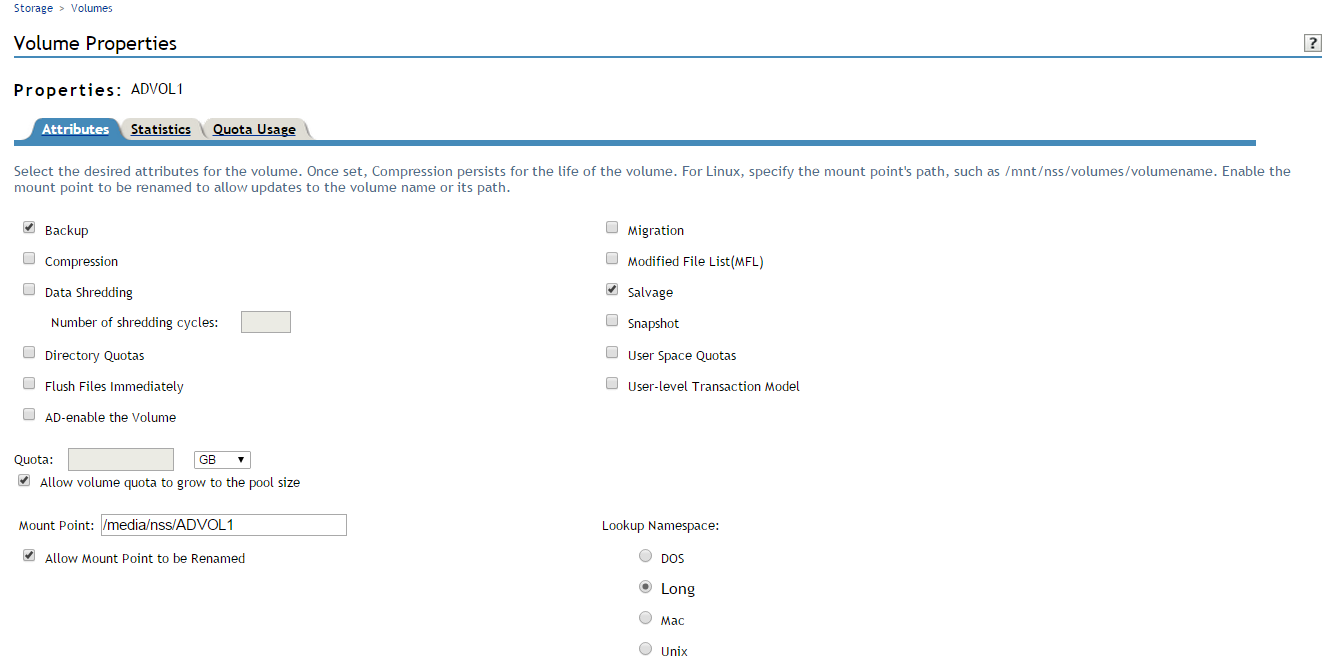
-
Select the Compression check box to enable file compression for the selected volume.
IMPORTANT:After compression is enabled for a volume, you cannot deselect the Compression check box to turn off compression. You can suspend compression or restore uncompressed data to an uncompressed volume. For information, see Section 22.4, Suspending Compression for Volumes or Files or Section 22.6, Restoring Data to a Uncompressed Volume.
-
Click Apply or OK to save the change, or click Cancel to back out of the process.
If you click Apply, iManager saves the change and remains on the Volumes page. If you click OK, iManager saves the change and takes you to the main Storage page. If you do not click Apply or OK, the setting is not implemented; the volume remains uncompressed.