Show the Contents of a Data File in Hexadecimal
-
From the
Micro Focus Data File Tools window, click
, or click
 (Open File).
(Open File).
The Open dialog box appears.
-
Navigate to the required data file, then click
Open.
The Open Data File dialog box appears.
- If you are applying a record layout, click Browse to the right of the Structure File (optional) field, then use the Open dialog box to navigate to and select the structure (.str) file that contains the layout.
-
Click
Open Shared (to open the file in read-only mode) or
Open Exclusive (to open the file in edit mode).
The file is displayed on its own tab in the main window.
-
In the Appearance group, click
 (Toggle Hex).
(Toggle Hex).
An additional pane is displayed beneath the Displaying Records pane, and if a record layout is being used, beneath the layout, both showing the equivalent hexadecimal digits for the selected data. Each pair of hex digits is arranged vertically; for example, when you edit ANSI data, an M is shown in hex as 4 with a D beneath.
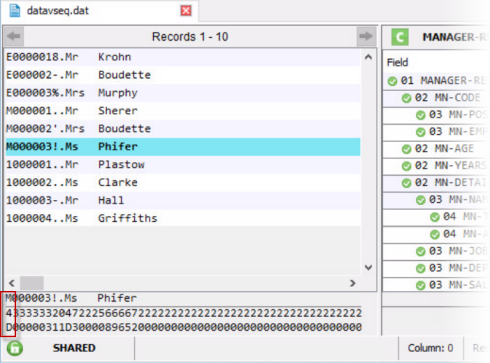 Tip: You can edit the hex values directly; see Edit a Record Using the Hexadecimal Values.
Tip: You can edit the hex values directly; see Edit a Record Using the Hexadecimal Values. -
To hide the Hex pane, click
 (Toggle Hex) again.
(Toggle Hex) again.