Edit a Record Using Hexadecimal Values
You can directly edit hexadecimal values within a data file.
Note: When editing files that have record layouts applied, take care that you enter the correct type of data. Invalid data will
be formatted to match the data type of the field.
-
In the
Micro Focus Data File Tools window, ensure you have Hex View enabled; see
Show Contents of a Data File in Hexadecimal.
If you are in Shared mode, click
 (Switch to Exclusive Mode).
(Switch to Exclusive Mode).
- Double-click the record that you want to edit.
-
In the Hex pane, select the first character in the hex pair.
This highlights the hex pair and its corresponding character in the Unformatted Record pane and the field pane beneath the layout.
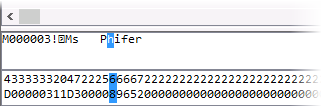
-
Type a new two-digit/character hex pair, then click
 (Save Record).
Note: You cannot enter a numerical or character value if it results in an invalid hex pair.
(Save Record).
Note: You cannot enter a numerical or character value if it results in an invalid hex pair. -
Click
Yes to confirm.
The ANSI/EBCDIC character is updated, and the data file is saved automatically.