Order a Data File using Indexed Keys
You can only perform this action with indexed files, where you can order the records by any of the keys configured when the
data file was created.
-
From the
Micro Focus Data File Tools window, click
, or click
 (Open File).
(Open File).
The Open dialog box appears.
-
Navigate to the required data file, then click
Open.
The Open Data File dialog box appears.
- If you are applying a record layout, click Browse to the right of the Structure File (optional) field, then use the Open dialog box to navigate to and select the structure (.str) file that contains the layout.
-
Click
Open Shared (to open the file in read-only mode) or
Open Exclusive (to open the file in edit mode).
The file is displayed on its own tab in the main window.
-
To order from the currently selected record, click
 beside
Primary Key, then select an alternate key to order your data file by.
beside
Primary Key, then select an alternate key to order your data file by.
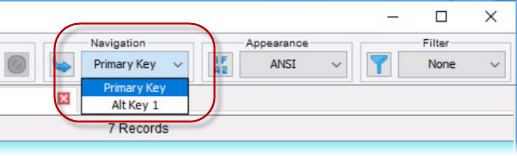 The data file is ordered (ascending order) using the key value.Note: The ordering starts at the currently selected record. For example, if you have the fifth record in a list selected when you sort on a different key, that record will remain fifth in the list, and the sixth record onwards will be sorted, in ascending order, using the key value. There will also be four records before the current record, which will be sorted in descending order using the key value. This may mean that not all records from the data file are displayed.
The data file is ordered (ascending order) using the key value.Note: The ordering starts at the currently selected record. For example, if you have the fifth record in a list selected when you sort on a different key, that record will remain fifth in the list, and the sixth record onwards will be sorted, in ascending order, using the key value. There will also be four records before the current record, which will be sorted in descending order using the key value. This may mean that not all records from the data file are displayed. -
To order based on a particular value (without having to select the record containing that value):
-
Click
 beside the key name.
beside the key name.
The Go to :<key-name> dialog box appears.
- Type the value on which to search, then click OK.
Note: If you select a split key, type the required value(s) in the relevant component boxes.The data file is ordered (ascending order) using the key value(s).
-
Click
-
To re-display the original order of the data file, click
 , which is displayed just above the records, on the left-hand side.
, which is displayed just above the records, on the left-hand side.