 previous
previous
 next
next
The Reflection Transfer Client is a Java applet that runs in a web browser. Before you do the next procedure, confirm that Java is installed and enabled on the system you are using for testing. For this test you want Java running on default browser running on the system where you will receive Joe’s email.
To verify that Java is installed
NOTE:Java is not supported on current releases of Chrome.
Go to the Oracle Java website.
Click then to verify that Java is installed and activated.
If you are not running Java, use the to download and install it.
If you prefer to test with a different client, see the alternate instructions provided in the Administrator’s Guide.
Connect to the Transfer Client using the customer account
Open the email account you used for Joe. You should see an email like the following with the subject heading, “Reflection File Sharing: You Have Access to a Transfer Site.”
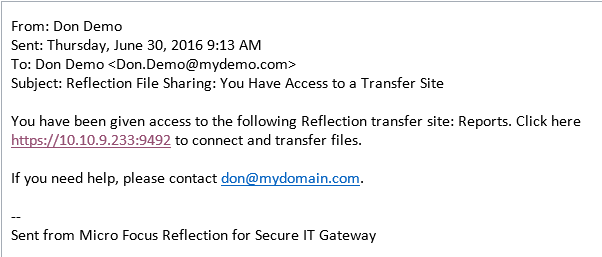
Click the link in the email to launch the browser.
NOTE:
If the link doesn’t work, confirm that it is pointing to your host and not the default (localhost). If your link points to localhost, see Set Up Email.
You can also connect directly to the Transfer Client from a browser by pointing to your server at port 9492, as shown here: https://GatewayServer:9492. You can use this option if your default browser is not Java-enabled or to test from another system.
Log in as Joe.
Because the Transfer Server sends a self-signed certificate you’ll see a certificate warning presented by the browser. Java also presents confirmation dialog boxes.
A successful connection shows your local files on the left and the contents of your Reports directory on the right.
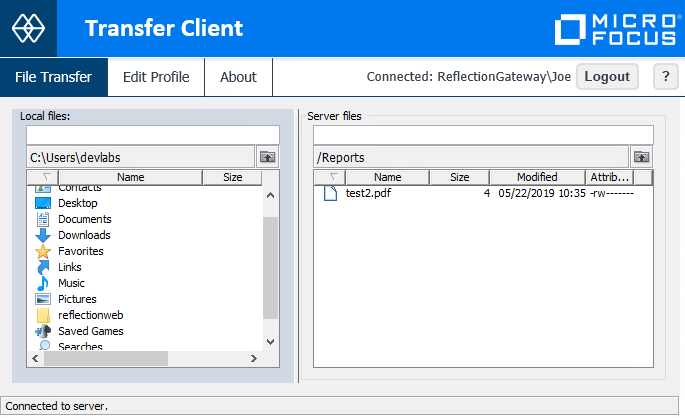
Use the drag-and-drop interface to experiment with downloading and uploading files. Because of the permissions you set for Joe, only the downloads will succeed.
Click to prepare for the next test.