 previous
previous
 next
next
In this procedure you will create a Transfer Site called Reports. This site will initially have two members. The system administrator, Don, who creates the site will have management rights and full access to upload and download files. The customer, Joe, will receive email notification when he is first given access to the site and will have rights to download files only.
Add a new Transfer Site
Log into Gateway Administrator as Don.
From the page click This opens the page.
For , enter Reports
Click in to enter this same name automatically.
The Job you have already configured and tested uploads files to c:\Gateway\Reflection\Reports. Because the Transfer Site base directory is c:\Gateway\Reflection, specifying Reports for the directory here will give Transfer Site users access to the files uploaded to that location by your Job.
Under , type Joe in the search box. When you see the email address you provided for this user, select it and click . (Email addresses are shown because these are always unique for each user.)
This adds Joe to the list of users for this Transfer Site.
For Joe, under , click the upload icon to change it from green  (enabled) to gray
(enabled) to gray  (disabled). This change disables his ability to upload files.
(disabled). This change disables his ability to upload files.
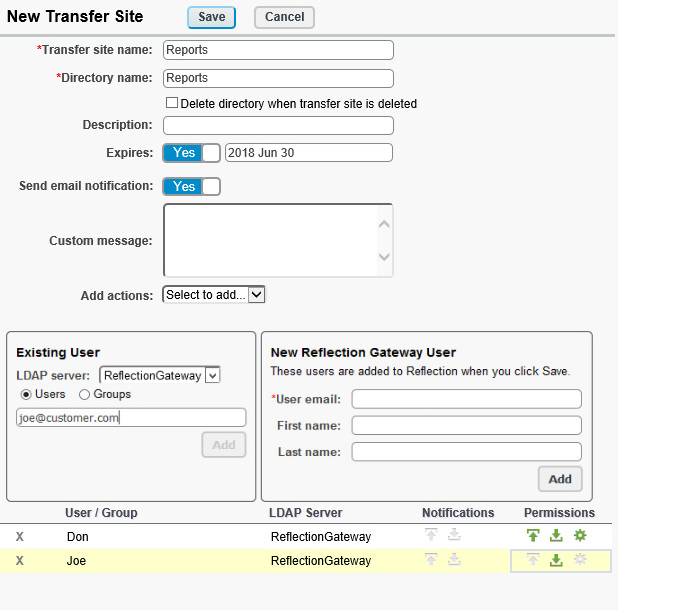
Click .
You’ll see a message telling you that the specified directory already exists on your server. This directory was created by the automated Job you’ve already tested. Click . For this test, this message confirms that the configuration is what we want.