





Across the top of Eclipse there is a menu bar. The contents of this bar, and the contents of the menus or enablement of menu items, can change according to various criteria, such as the perspective, which editor is open, or what the currently selected item is.

If a menu item has a keyboard shortcut, this is shown against that menu item. You can see all the key bindings and change them using the General > Keys page in the IDE preferences (click Window > Preferences).
Below the menu bar is a toolbar of icons allowing quick access to a number of functions. Hovering over an icon displays a tooltip that describes the functions. If the function has a keyboard shortcut, that is also included in the tooltip.

If an icon includes a downward-pointing triangle on its right-hand side, click the triangle to show a drop-down menu of functions to choose from.
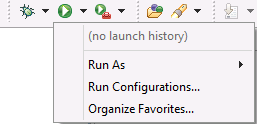
You can see that groups of icons are separated by a vertical line of gray dots. Grabbing and dragging a vertical line moves that group of icons.
The toolbar contents and icon enablement also changes depending on criteria such as the current perspective, which editor is open, or what the currently selected item is.
In many places context menus are available. Right-click an item inside the IDE to see its context menu.


