Reference
These help topics give you more information about Host Integrator:
Troubleshooting
This section of the Host Integrator Server Reference provides tips for troubleshooting problems you may encounter.
-
Invalid model names
Model name and folder name must be the same: As of Version 5.5, the
.modelfile must be in a folder with the same name. If you try to open a model with a folder name that is different, you'll see this message on a Windows system:"<model>is not a valid model name. Please check the name and model path for accuracy."Case sensitivity: When you save a model in the Design Tool, it is stored to a folder with the same name and case as the model. After deploying the model on a Linux system, you may see a message that the model name is invalid. Make sure the case of the folder name and the model name match. This is not an issue on Windows systems since the Windows file system is not case-sensitive.
-
Allocated session timed out waiting for client connection
This is caused when the IP address of a Host Integrator Server changes after it has been started. The most likely cause is that the server briefly lost contact with the network, and when the connection was reestablished, the server was assigned a new IP address, different from the one it had upon startup. This can also happen if a server is reassigned a new IP address by DHCP dynamically after starting. To solve the problem, stop and restart the affected servers. Be sure that any machines running Host Integrator Servers retain the same IP address from the time they are started until they are stopped.
Existing Host Integrator Port Numbers
See the Installation Guide for more detailed information on VHI ports and network configuration.
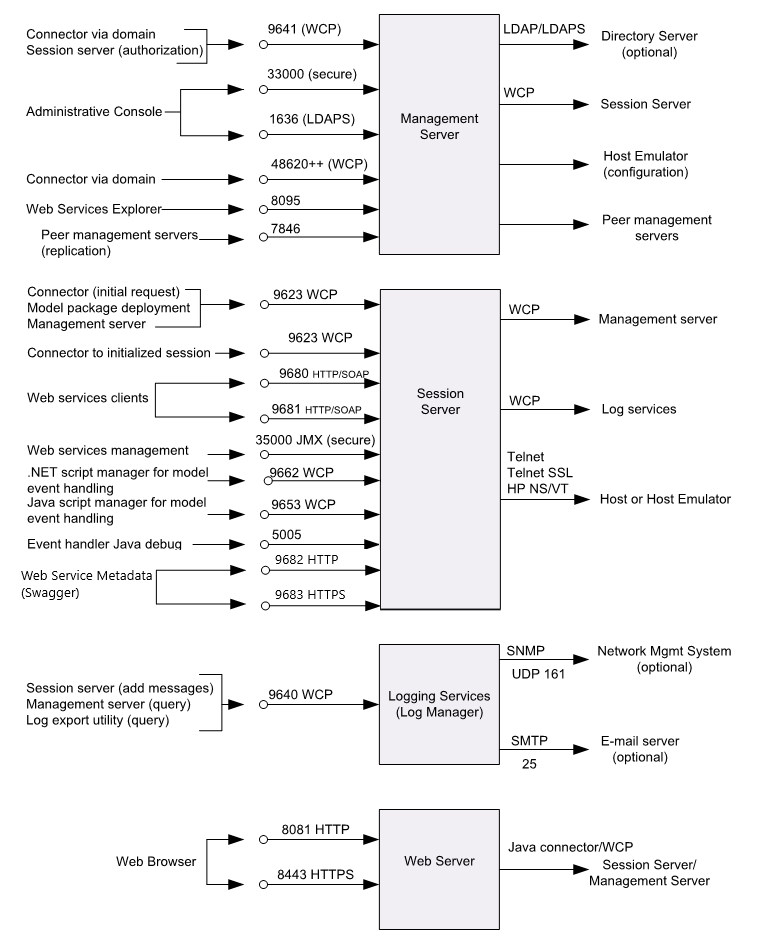
Changing the Event Handler Java Debug Port
By default, the Design Tool or the Session server starts searching at port 5005 for an available remote debugging port. You can change the starting point for locating an available port. You must restart the server for the change to take effect.
To change the Java debug port for event handling in the Design Tool, use the Event Handler Settings Debugging tab.
To change the Java debug port for event handling for a server, in the Session Server Explorer of the Administrative Console, open the session server properties, and choose Events.
Host Integrator Perspective Symbols and Icons
Both the Management and Host Integrator Perspectives have symbols and icons that are used to provide a visual indicator of what components and properties are available, currently in use, and the state they are in. See the Management Perspective Symbols and Icons topic under General Management Services in the online Help for icons specific to that perspective.
More information