Now that the application is built and you have an enterprise server running it, we can test it by connecting to it and interacting with it using a TN3270 emulator.
- Start your TN3270 emulator and connect to the machine running your AACT enterprise server using port
9004 as you configured in your enterprise server.
- Clear the screen of your TN3270 emulator.
Note: If you are using Rumba, press
Ctrl+Shift+Z to clear the screen.
- If this is your first time running the application, you must initialize the files. To do this, enter
CFCR AACTFIL at the prompt on your TN3270 emulator screen; then clear the screen again. After doing this the first time, you do not need to do it when you run the application again.
- Enter
AACT. The following shows the initial screen of our application:
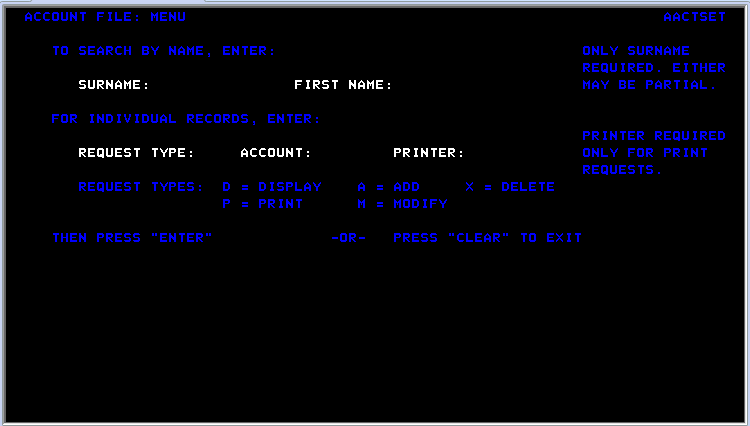
As you can see from this screen, this application lets you display, add , delete, print, or modify information in a database. To show how the application runs, you'll add a record and then retrieve it.
- Tab to the
REQUEST TYPE field and type
A.
- In the
ACCOUNT field, type
11111.
- Press
Enter.
- Complete the fields on the NEW RECORD screen as follows. Of the three ADDRESS fields, complete only the first two. Fields not represented here are not mandatory so please skip over them.
| SURNAME
|
Washington
|
| FIRST
|
George
|
| TITLE
|
Pres
|
| TELEPHONE
|
8005551212
|
| ADDRESS
|
Mt. Vernon Estate
|
| |
Mt. Vernon, VA
|
| NO. CARDS ISSUED
|
1
|
| DATE ISSUED
|
07 04 76
|
| REASON
|
N
|
| CARD CODE
|
1
|
| APPROVED BY
|
ME
|
- Press
Enter.
- Tab to the
REQUEST TYPE field.
- Type
D to display a record.
- In the
ACCOUNT field, type
11111.
- Press
Enter. The following shows the record retrieved from the database:
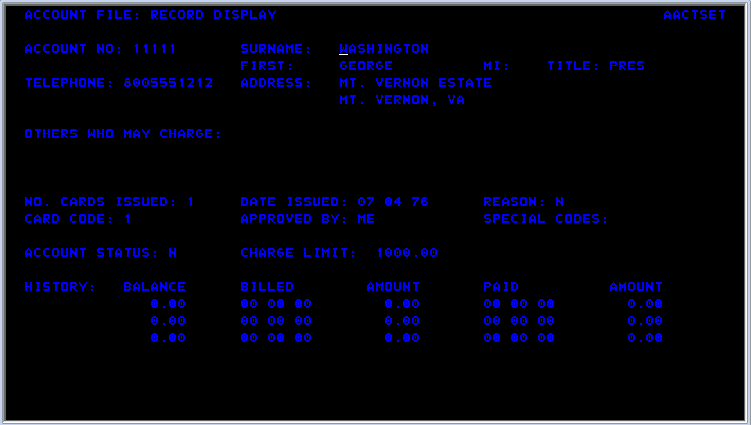
- Clear the screen of your TN3270 emulator to return to the main menu, then clear the screen again to exit the application.








