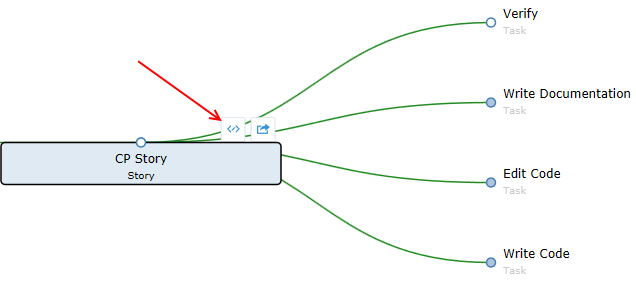Using the Change Packages Viewer
When you are in the TEAM ROOM or the Story Editor, you have the option of adding the Impact column to your grid. When you do this, you will see the number of Change Packages related to your Story/Task.

In the Story Editor, the Task grid will display the number of related Change Packages for each task. In the TEAM ROOM grid, the count of all Change Packages related to your Story/Task are displayed. Story Change Package counts represent the number of all related Change Packages (directly or indirectly related through Tasks).
Click the row in the
Impact column
 to open the
Change Packages Viewer.
to open the
Change Packages Viewer.
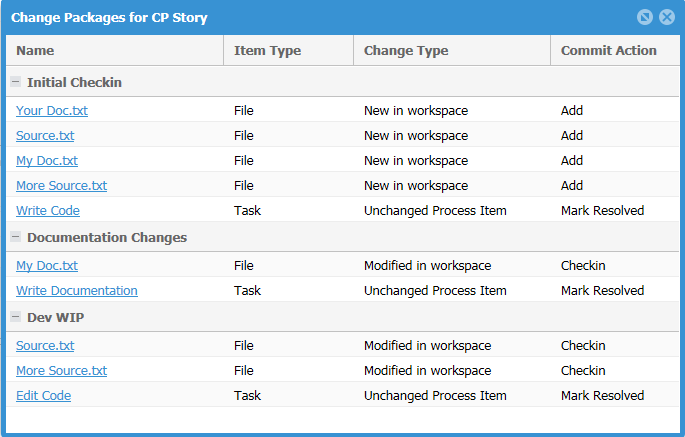
The Change Packages viewer displays:
- All items contained in the Change Package, grouped by Name. (You can group by any of the columns).
- The Item Type.
- The Change Type.
- The Commit Action.
If you click an item, such as a File, it will attempt to open the native application from which the item came. Rhythm assets, such as Tasks, will be opened in Rhythm.