 previous
previous
 next
next
As shown below, the Extended Control Page includes the standard two-line Control Page, as well as additional data entry areas for configuring and performing file transfers.
Figure 4
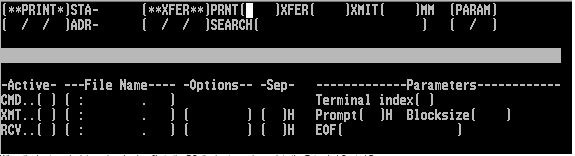
When the host sends data or downloads a file to the PC, the host can also update the Extended Control Page.
Sending Files
You can send a file to the host in two modes:
Line mode - each record of the file is transferred to the host in a separate transmission. Use line mode when the host can accept only single record transmissions. Most line editors and the MAPPER Tape Cassette (TCS) utility use this mode.
Block mode - the file is transferred to the host in blocks. Each block can contain multiple records, each separated with a record separator. The size of each block is limited to the size of the screen. For example, if the screen is configured to be 24 rows and 80 columns, the maximum block size is 1920 characters. Use block mode when the host can recognize the record separators and reconstruct the file to the proper format. Most host-controlled file transfer programs use block mode since the larger block sizes reduces the number of transmissions and overall transfer time.
Receiving Files
You can receive files from the host in two modes:
Record mode - each string of data delimited by record separators is saved to the file as one record regardless of its appearance on the screen, and all text in every received block will be saved to the file.
Screen mode - the PC can receive blocks containing multiple records without host record separators (SOEs). The screen formatting delimits records at one record per line as the data appears on the screen, starting from the last host record separator in the received block, up to the end of the block. This mode is useful for downloading MAPPER RIDs or print files that contain no SOE characters.
To send a file using the Extended Control Page
If a UTS session is not already open, open one.
If the session is not currently connected to a host, click  on the toolbar.
on the toolbar.
Type any necessary commands to prepare the host to receive the file, such as @ED, @CTS, or @ELT.
Make sure that Extended Control Page is selected in the session configuration.
Click  to display the Extended Control Page.
to display the Extended Control Page.
Position the cursor in the XMT area and type Y.
Type the drive letter where the file you want to send exists.The file is sent from the current directory on that drive.You can also specify the directory to use by adding the ExtendedControlPageFileDir value to the UTS Options key in the Windows Registry.
Type the name of the file to send.This file name cannot contain any wildcards (asterisks or question marks). In addition, if the file name is fewer than eight characters, you must enter spaces to complete the file name. For example, if the file name is MYFILE.TXT, you would type MYFILE and then press the space bar twice in this field.If the file name is eight characters, the cursor moves automatically to the file extension field. However, if the last character is a space, you must move the cursor manually to the file extension field.
Type the file extension of the file (such as TXT or DOC).
Type any desired options, then press TAB to move the cursor to the Sep field.
If you typed S in the Options field, type the hexadecimal value of the desired record separator in the Sep field.Normally, a carriage return/line feed (CR/LF) is used as the record separator. Any value you type here will be used instead of the line feed character.If you don't specify a record separator, line feed characters are removed from the file, and no record separator is sent to the host. (Carriage returns will also be removed from the file unless you type R in the Options field.)
If the PC expects the host to acknowledge the receipt of each block with a character message, type the hexadecimal value of the character to use in the Prompt field.If a prompt character is specified, each block is built and transmitted only when the host unlocks the keyboard and the prompt character is immediately to the left of the cursor.
Type the number of characters to transmit to the host in each block in the Blocksize field.If you are transferring the file in line mode, type 1 as the Blocksize.
Press - (minus sign) on the numeric keypad (NUM LOCK must be off) to transfer the file.If you made any invalid entries, an error message appears on the screen. Correct the error and try again.
Click  again to close the Extended Control Page.Be sure to take any action necessary on the host to close and save the transferred file.
again to close the Extended Control Page.Be sure to take any action necessary on the host to close and save the transferred file.