 previous
previous
 next
next
Using this dialog box, you can specify the host and the MATIP address. For UTS sessions, you can also specify the station ID and device ID, and for ALC sessions, you can also specify the terminal address and host type.
Figure 10
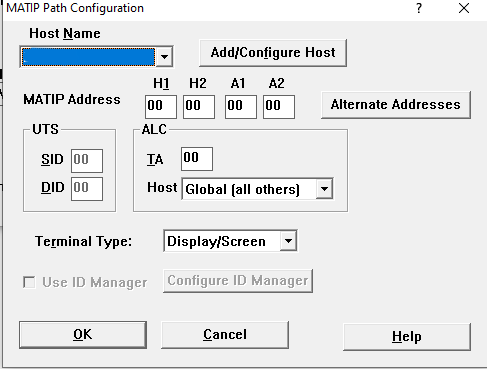
|
Options |
Description |
|---|---|
|
|
Enter a unique name to identify the settings on this dialog box. You can store settings for up to 5 hosts and then reference the information when creating multiple InfoConnect paths. |
|
|
This button will load the Dialog Box. |
|
|
Enter the 4-byte Agent Set Control Unit (ASCU) cluster address. (For more information, see your MATIP system administrator.) |
|
|
This button will load a dialog to add addition addresses. |
|
|
Options:
|
|
|
Options:
|
|
|
Select the desired terminal type from the drop down options. |
|
|
Select this option to enable use of ID Manager. |
|
|
Select this option to load the Configure ID Manager Dialog Box. |
To specify the station ID (SID)
If the Database Editor is not already running, click here to start it.
From the Connection Type list box, click MATIP.
From the Paths And Their Descriptions list box, click the name of the path that you want to modify.
Click Configure Path.
In the SID text box under UTS, type the station identifier. This is the terminal identifier in P1024C protocol.
When you have finished, click OK and then  on the toolbar or Save Record from the Record menu.
on the toolbar or Save Record from the Record menu.
To specify the terminal address (TA)
If the Database Editor is not already running, click here to run it.
From the Connection Type list box, click MATIP.
From the Paths And Their Descriptions list box, click the name of the path that you want to modify.
Click Configure Path.
In the TA text box under ALC, type the terminal address. This is the terminal identifier in P1024B protocol.
When you have finished, click OK and then  on the toolbar or Save Record from the Record menu.
on the toolbar or Save Record from the Record menu.
To specify the MATIP address
If the Database Editor is not already running, click here to run it.
From the Connection Type list box, click MATIP.
From the Paths And Their Descriptions list box, click the name of the path that you want to modify.
Click Configure Path.
In the MATIP Address field, type the 4-byte Agent Set Control Unit (ASCU) cluster address.
When you have finished, click OK and then  on the toolbar or Save Record from the Record menu.
on the toolbar or Save Record from the Record menu.