Uploading Scan Artifacts
The following procedure describes how to upload your scan artifacts to the Fortify Software Security Center database. For information about how to submit training metadata to Fortify Audit Assistant![]() , see Submitting Training Data to Audit Assistant.
, see Submitting Training Data to Audit Assistant.
Important! The files you upload to Fortify Software Security Center must not exceed 2GB.
Note: If a scan artifact![]() requires approval based on analysis result processing rules, it must be approved before it can be processed. For information, see Approving Analysis Results for an Application Version.
requires approval based on analysis result processing rules, it must be approved before it can be processed. For information, see Approving Analysis Results for an Application Version.
To upload a scan artifact to the Fortify Software Security Center database:
-
On the Dashboard or Applications view, move your cursor to the application version
 for which you want to upload an artifact, and then select Artifacts from the shortcut menu.
for which you want to upload an artifact, and then select Artifacts from the shortcut menu.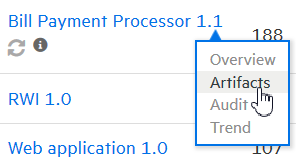
-
The ARTIFACT HISTORY table lists all scan artifacts uploaded for the application
 version.
version.
-
Click ARTIFACT.
The UPLOAD ARTIFACT dialog box opens.
-
Click + ADD FILES.
-
Navigate to and select one or more (up to five) artifact files to upload.
Formats supported for artifact upload are FPR, XML, and, for third-party artifacts, ZIP.
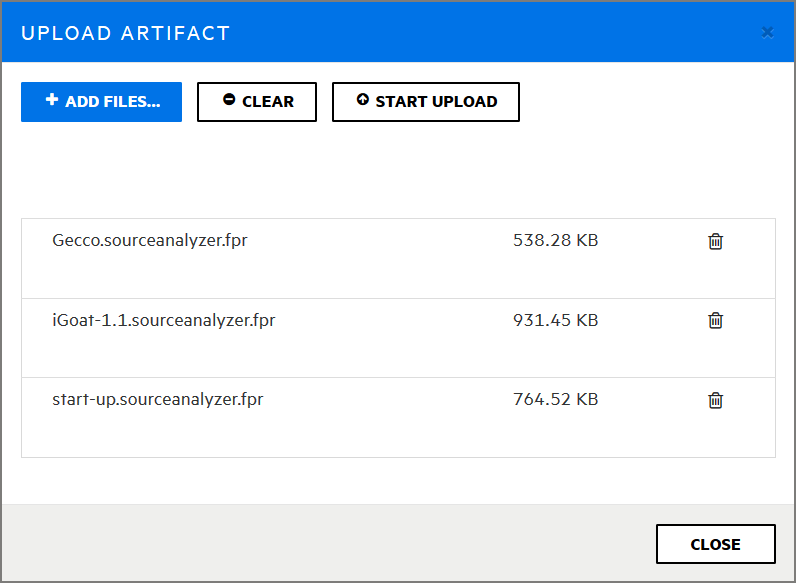
The UPLOAD ARTIFACT dialog box lists the selected files.
-
To remove a file from the list, click the trash icon
 for that file.
for that file. -
To remove all of the listed files, click CLEAR.
-
After the list shows all of the files that you want to upload, click START UPLOAD.
The dialog box displays a green progress bar as each file is uploaded.
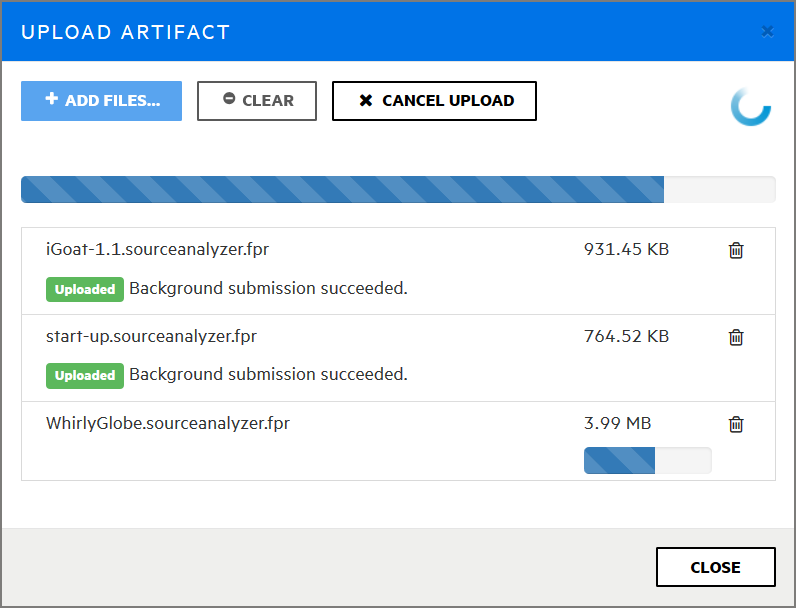
-
After your files are successfully uploaded, click CLOSE.
Viewing File Processing Errors
If there was an error in processing an uploaded artifact, the Status column of the ARTIFACT HISTORY table displays Error Processing, along with a circled number that indicates the number of processing rules violated.
To view information about the processing rules violated:
-
Click the circled number.
The Artifact Processing Messages box opens to display details about problems encountered during the upload.
See Also
Using an Application Identifier to Upload FPR Files
Using an Application Name and Version to Upload FPR Files
Setting Analysis Results Processing Rules for Application Versions