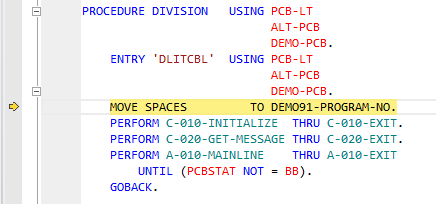Debugging requires that your project is associated with the IMSDEMO enterprise server and that IMSDEMO is configured to use dynamic debugging. Both of these requirements were met earlier in this tutorial.
Set Breakpoints
- In the Solution Explorer, if not already set, set the
IMSTutorial project as the startup project.
- Double-click the
DEMO001T.cbl file to start the COBOL editor.
- Scroll down to line number 551 and set a breakpoint. The code on line 551 is:
IF DEMO91-FUNCTION = 'I' OR 'i'
Note:
- To enable line numbers in the editor, click
Tools > Options, expand
Text Editors > Micro Focus COBOL. On the
General page, check
Line numbers and click
OK.
- To set a breakpoint, on the line of code where you want to break, put your cursor in the far left column and double-click.
- Click
File > Save to save
DEMO001T.cbl.
Start Debugging
- From the main menu, click
DEBUG > Start Debugging.
Note: If at any time the Rumba embedded display is not visible, click

(
Mainframe TN3270 Display) on the
Enterprise Developer toolbar.
Enterprise Developer:
- Builds the project.
- If stopped, starts the IMSDEMO
enterprise server region. If prompted, click
OK.
- Starts your terminal emulator.
- In the terminal emulator, log into IMS and start MFDEMO just as you did to run the MFDEMO application as described in the previous topic.
In
Enterprise Developer, the debugger shows the current line of code execution:
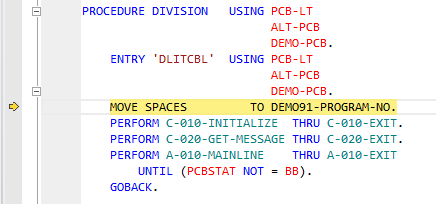
- On the
Enterprise Developer toolbar, click
Continue.
This transfers control back to the terminal emulator and advances the application to its main menu.
- On the main menu in the terminal emulator, type
I into the
FUNCTION CODE field to select the <I>NQUIRE function.
This action advances your cursor to the
TABLE-ID field.
- In the
TABLE-ID field, type
TESTDEPT; then press
Enter.
The application advances to the details screen and shows the contents of the TESTDEPT table.
- On the
Enterprise Developer toolbar, click
Continue.
The debugger advances to your breakpoint. From here you can continue debugging if desired. When you have finished, continue with the next step from whatever screen you are on.
- Tab to the
RETURN field.
- Type
X; then press
Enter.
- On the main menu, type
E into the
FUNCTION CODE field; then press
Enter.
This action takes you to the TRANCODE - MFDEMO - ENDED screen.
Stop Debugging
- From the Rumba
Mainframe TN3270 Display toolbar, click
 (Disconnect); then close Rumba.
(Disconnect); then close Rumba.
- In
Enterprise Developer, click
DEBUG > Stop Debugging.






 (Mainframe TN3270 Display) on the
Enterprise Developer toolbar.
(Mainframe TN3270 Display) on the
Enterprise Developer toolbar.