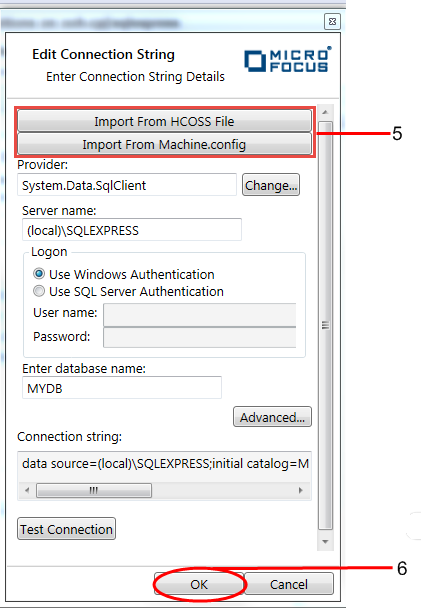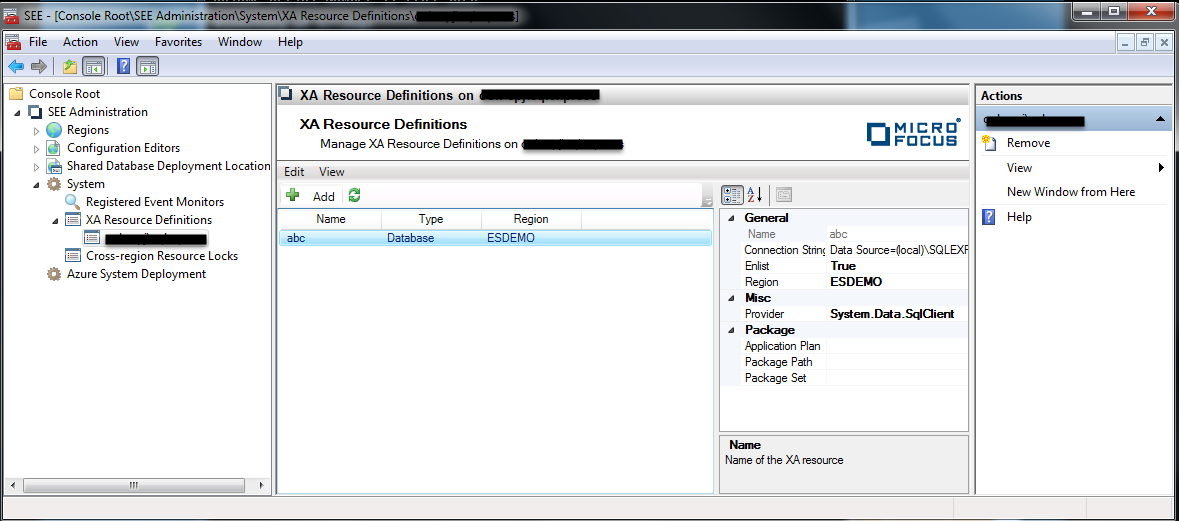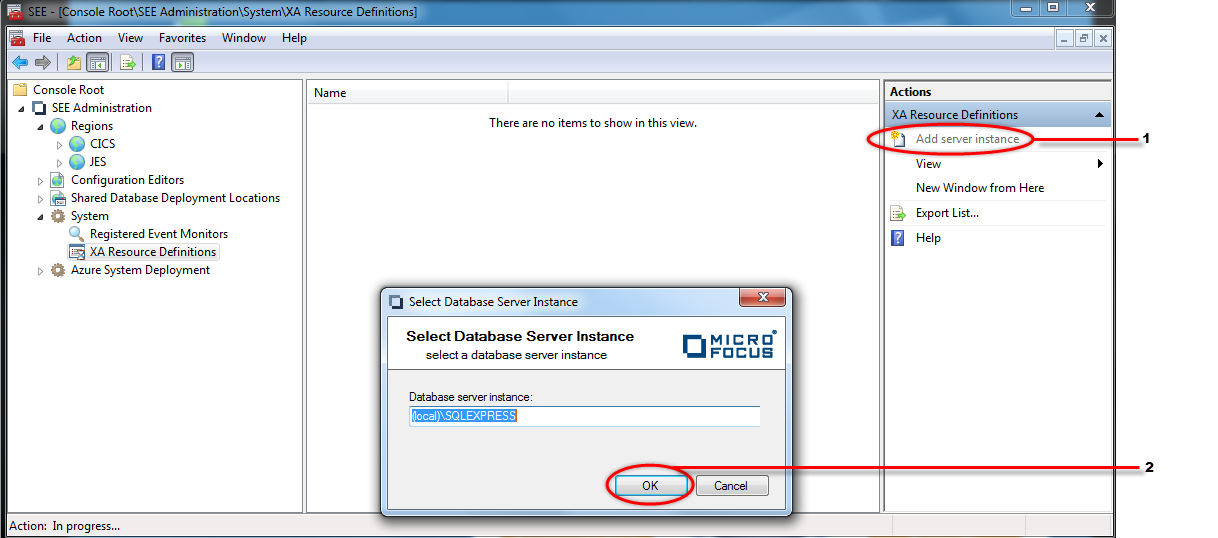 The dialog is dismissed and the database server instance is listed in the Results pane. See
1 in the diagram below.
The dialog is dismissed and the database server instance is listed in the Results pane. See
1 in the diagram below.

 The
New Database XA Resource Definition dialog is displayed.
The
New Database XA Resource Definition dialog is displayed.
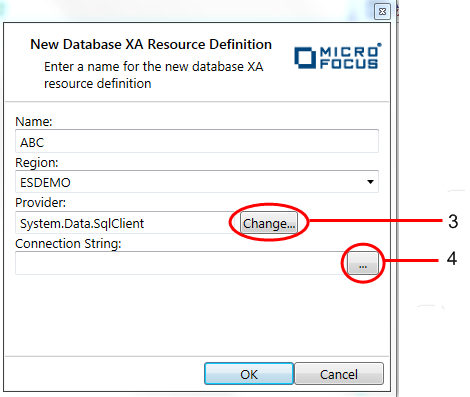
The Edit Connection String dialog is now displayed.
Alternatively, you can import a connection string that has previously been created by the HCOSS Connection Editor from either the machine.config or an HCOSS connection string export file. See 5 in the diagram below.
Once you have provided all the information required for your database connection string, you can verify that it works by clicking the Test Connection button. Click OK to complete the creation of the connection string and return to the New Database XA Resource Definition dialog. See 6 in the diagram below.