-
Log on to MFA Compare and Synchronization Monitor:
- From Visual Studio, on the
Tools menu, select
MFA Compare and Synchronization Monitor.
- From an
Enterprise Developer command prompt, enter
mfmonmx2.
-
On the
Options menu, click
Add Advanced Filters.
The
Add Advanced Filter dialog box appears.
-
Click
Add.
The
Add Filter Rule dialog box appears.
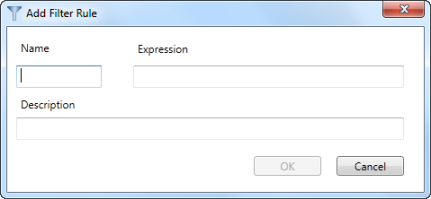
-
In the
Name field, type a name for the filter rule.
-
In the
Expression field, enter a regular expression.
-
In the
Description field, enter a description of the filter rule.
-
Click
OK.
The filter is added. When you add a rule, you can use the filter to include or exclude members based on the filter criteria.








