In this final section, you will move source members from the mainframe to your local mainframe development environment running under Windows. This enables you to edit, compile, debug and unit test applications locally without relying on the mainframe.
Before you begin, ensure you have created a local BankDemo application, as detailed in the
Importing the BankDemo Project and Adding the Source Files tutorial, and loaded the mainframe Micro Focus BankDemo Tutorial application in Team Developer tree view.
Although the code fix in this example is straightforward, more often than not, a live scenario might call for several lines or paragraphs of code to change, possibly spanning multiple modules; therefore, it is often very helpful to be able to debug, edit, and compile locally to test all of your changes.
-
In the
Team Developer tree view, navigate to and expand the COBOL dataset.
-
Right-click the
ZBNKPRT3 member and choose
Edit.
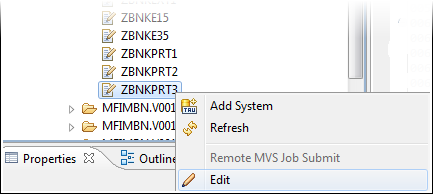
-
Scroll to line 036700 in the COBOL source module to view the error you are going to correct locally.
-
To transfer the member to your local project workspace, right-click the member in the expanded COBOL dataset and choose
Transfer Member to Workspace.
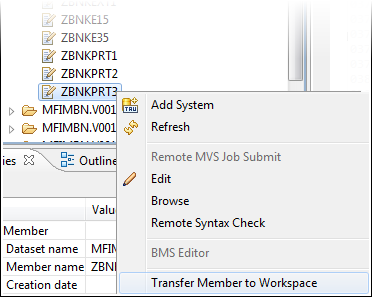
You are prompted for the workspace to transfer to.
-
Expand the BankDemo workspace that you created as part of the
Getting Started... tutorial, select the
cbl folder, and then click
OK.
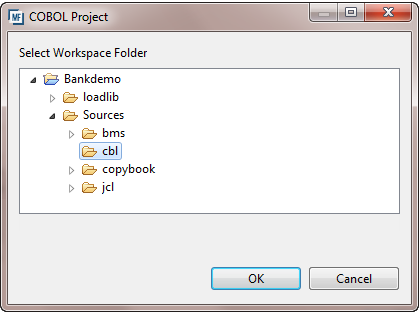
A confirmation dialog is displayed.
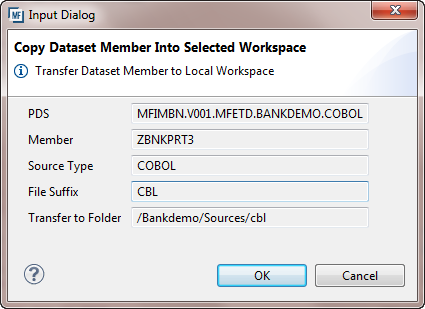
-
Click
OK.
Note: Currently, the transfer process will not replace or overlay an existing module, and returns a message that a module of that name already exists in the local workspace, if found. To transfer the member, switch to the COBOL perspective, delete that module from its folder in the project, and retry.
The member is transferred from your z/OS COBOL dataset to the COBOL source folder of the local BankDemo project.
You are now back to working in the local BankDemo workspace that you started with in the
Getting Started... tutorial, and you can now use the local development capabilities of Enterprise Developer within the local BANKDEMO project to edit, compile, debug and unit test the application locally.
-
Expand the
COBOL Programs folder in the BankDemo project and double-click the
ZBNKPRT3 source module.
The program is displayed in the COBOL editor.
-
Scroll to line 036700, un-comment it, then save.
Notice that as soon as the change is saved, a background parse occurs and the module is built immediately.
In an offload development scenario, a developer would now test the changes made using the same features and techniques that were described in the
Getting Started tutorial.








