 previous
previous
 next
next
This sample configuration demonstrates how you can configure a Reflection X Advantage domain to improve performance where your network configuration causes delays that make running a remote X client application difficult.
NOTE:This configuration uses Reflection X Advantage domain components to provide remote session services for connections from X Manager for Domains. You can also configure remote session services for connections from the standalone X Manager. For details, see How to Configure a Distributed Session in Standalone Mode.
In this configuration, the session runs two joined X servers. An X server display runs on the user workstation (1). This server creates the visual display of the X client application. An additional headless X server A special type of X server that has no display. It maintains display contents in memory and serves to keep a session "alive" when no other X servers are connected. It can also provide short-circuiting of certain X protocol requests. (3) runs on a domain node located on or near the X client application. When a session is established, all X protocol passes between the X client application (4) and the headless server. Only the protocol required to update the display is sent to the workstation. Because many X protocol queries don't need to be sent to the workstation, this configuration improves performance by reducing the amount of traffic that needs to pass over the network. Reflection X Advantage also automatically detects low bandwidth conditions, and compresses protocol that flows between the user workstation (1) and the domain node (3).
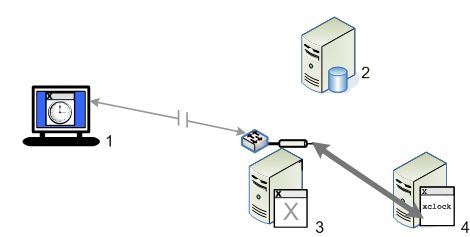
The components of this configuration are:
|
Computer |
Description |
|---|---|
|
User workstation (1) |
Runs X Manager for Domains. The X server display is created on this computer. |
|
Domain controller (2) |
Runs the Reflection X Advantage domain controller. (In this example, the Administrative Console also runs on this computer.) |
|
Domain node (3) |
Runs a headless X server. NOTE:The domain node can run on the X client host, or a on a nearby computer (as shown above). |
|
X client host (4) |
The computer that runs the X client application. |
To set up the domain components
On the domain controller, install the following features:
(including the feature)
(Windows only)
On the domain node, install the feature called (without including the feature). If you are running on Windows, also confirm that is selected. Use the rxsconfig utility to add this node to your domain. For details, see Set Up Domain Nodes.
On user workstations, install the following features:
(Windows only)
To configure and start your session
This initial logon creates an administrative account for the domain (using the default authentication method for your system) and imports any settings you select.
Create a session definition that supports remote session services. To do this, in the tab, under , select any level of service that includes .
Configure an X client or XDMCP connection and set to the session you created in step 2.
Start your X client or XDMCP connection.
In the list, select the running session to view the pane. Under , you will see an entry for your workstation computer. If high latency is detected in your network connection, you'll also see a second, headless X server running on the domain node.
Doing more with this idea...
Once you have this basic configuration running, you can build on it in a number of ways. For example:
Simplify connections for end users by configuring public sessions.
Add scalability by adding additional domain nodes.