The
Project Details window shows a list of the files in a project or files in a solution along with various file details.
To open the window, right-click the project or solution in Solution Explorer and click
Project Details(.
Use the
Project Details window to sort the files by specific column. Depending on the file, you can choose various context menu commands to execute on individual files:
- Compile - compiles the selected file.
- Determine Directives - performs a directive scan and sets any required Compiler directives on the file as specified in
Tools > Options > Micro Focus > Directives on the
COBOL tab.
- Use Project Defaults - removes any directives set on the file so that it can inherit the ones specified at project level.
- Properties - opens the file properties window.
- Project Details window task bar:
-
- Filter by project or solution
- Specify whether to see only the files in the current project or all files in the entire solution.
- Sync with Active Document
- Clicking
 ,
Sync with Active Document, syncs the
Project Details window with the editor - the file which is currently active in the editor is selected in the
Project Details window.
,
Sync with Active Document, syncs the
Project Details window with the editor - the file which is currently active in the editor is selected in the
Project Details window.
You can make this behavior automatic by checking
Track active item in Project Details in
Tools > Options > Projects and Solutions > General.
- Search and history
- Enables you to search for in the
- Columns:
-
- Dialect
- Shows the dialect of the COBOL files.
- Errors
- Displays the number of compiler errors reported for a file. Double-click on an item in the project list that has errors to position the cursor on the line that has the first error.
- Line Count
- Hidden by default. The line count has no useful meaning for binary files.
- Location
- Displays the file path - either the absolute file path on your hard drive or a relative if the file is in the project folder or any of its subfolders.
- Name
- File name.
- Overrides
- Indicates whether the Compiler directives set on a file override the directives set at project level. To see which directives differ from the ones specified for the project, hover over the check mark,
 .
.
- Project
- Displays the name of the project that the file is part of.
- SQL
- Displays the ESQL preprocessor that is specified for the particular file.
- Type
- Shows the file type such as COBOL source file or a managed resource file, or the file extension for unknown file types.
- Warnings
- Displays the number of Compiler warnings reported for a file. Double-click on an item in the project list that has warnings - this positions the cursor on the line that has the first error or, if there are no errors, on the first warning.
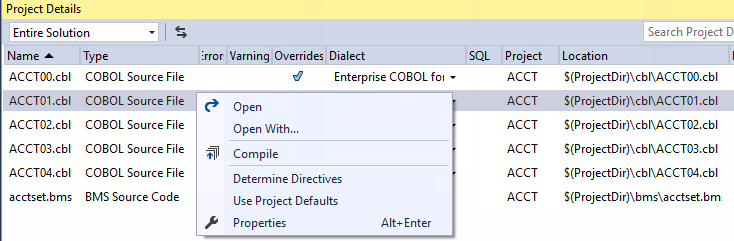






 ,
Sync with Active Document, syncs the
Project Details window with the editor - the file which is currently active in the editor is selected in the
Project Details window.
,
Sync with Active Document, syncs the
Project Details window with the editor - the file which is currently active in the editor is selected in the
Project Details window.
 .
.


