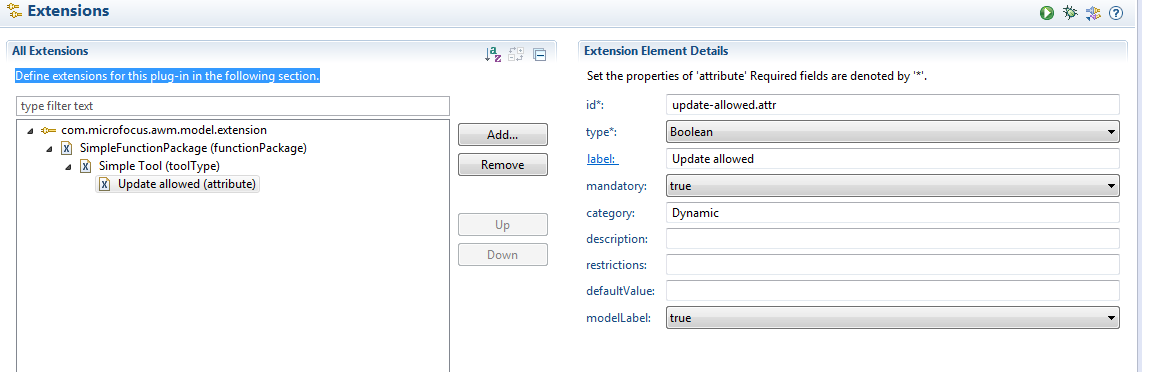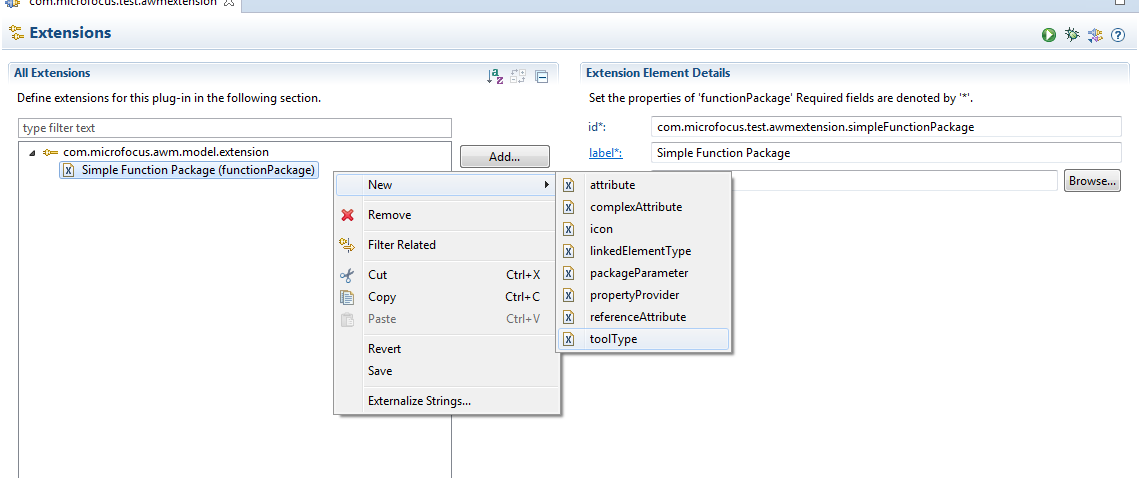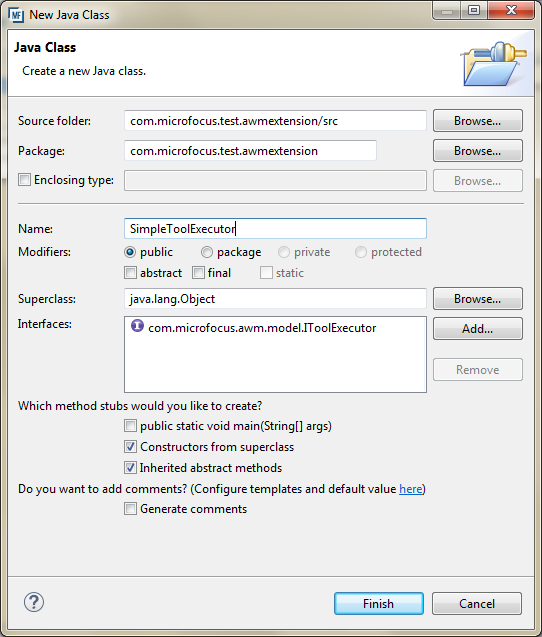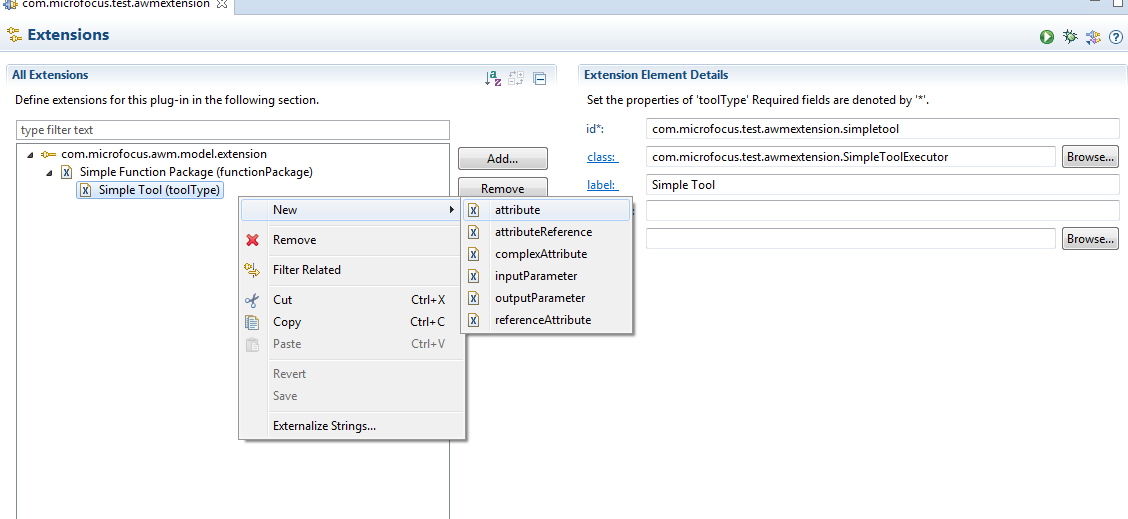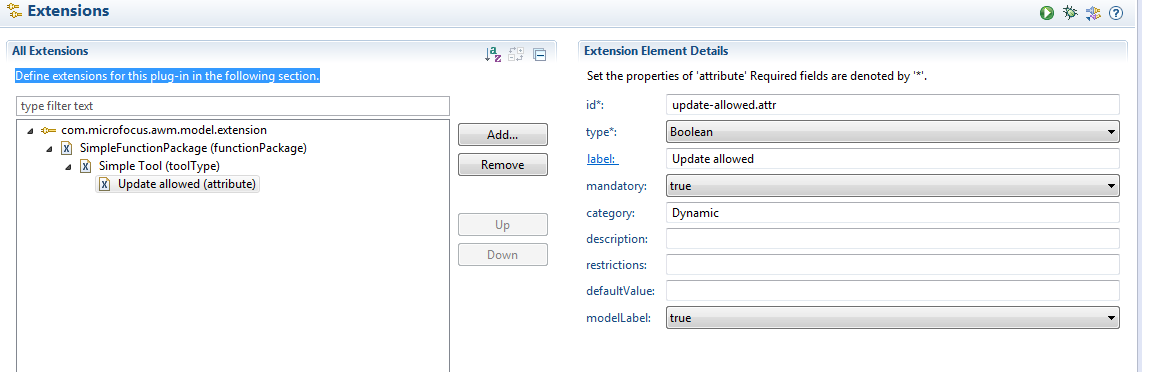- In the
Extensions tab, right-click on the function package entry.
This opens the function package context window.
- To add a new tool to the function package, click
.
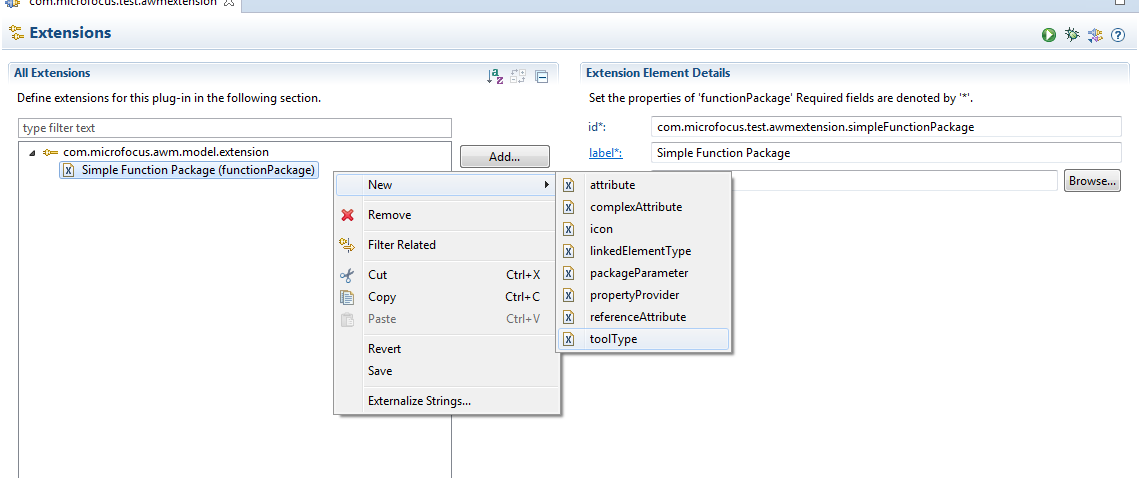
This displays the
Extension Element Details pane.
- Define an ID for the tool type. The class attribute points to the Java class which implements the IToolExecutor interface of the AWM model extension point. In the
Extension Element Details pane, click
class.
This opens the
New Java Class dialog. Complete the dialog as required:
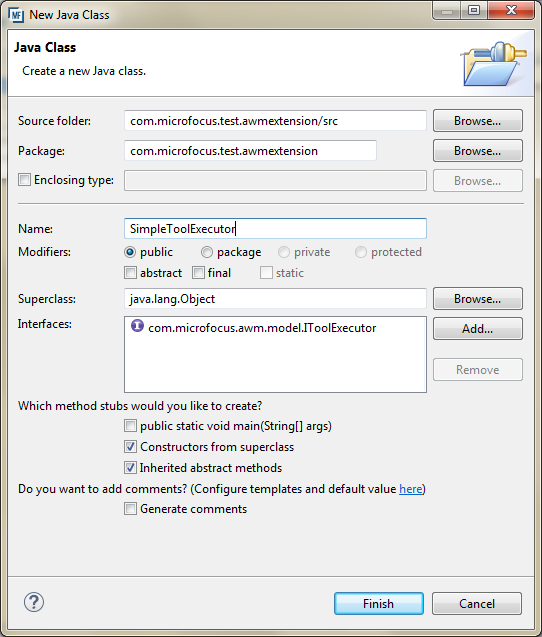
- Click
Finish.
This opens a template Java class for the tool. You need to define the Java class to implement the tool.
- In the
label field, type a label name that will be displayed in the AWM model editor when selecting a tool from the function package.
- Click
.
- You must add an attribute to the newly defined toolType. An attribute is shown in the Eclipse Property view when the AWM administrator defines a new instance of the toolType. An attribute is a tool parameter which is defined during modeling and not at run time. In the
All Extensions pane, right-click the new toolType under the function package.
This opens the toolType context menu.
- Click
.
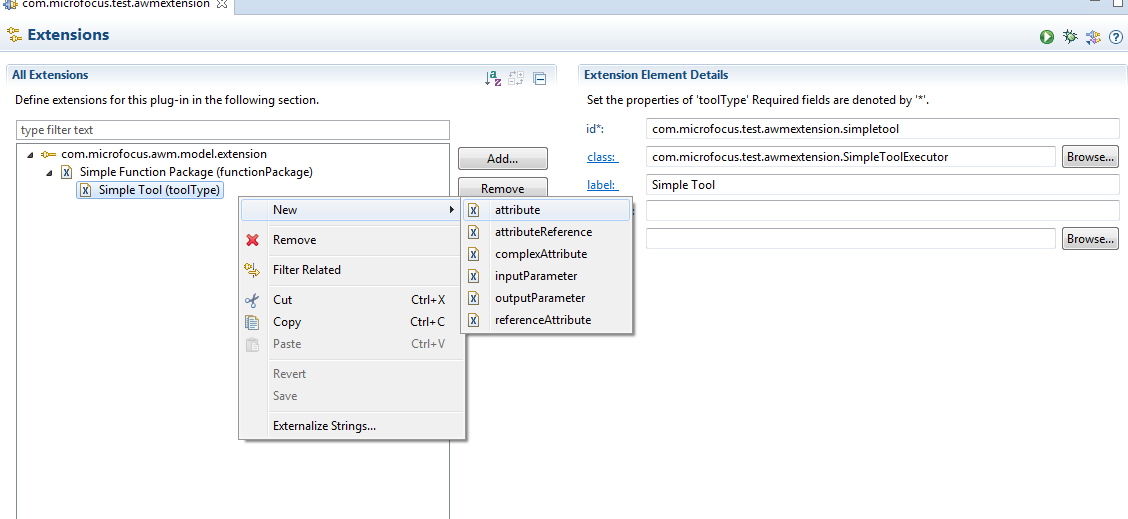
- This displays the properties for the attribute in the
Extension Element Details pane, set the properties as required. See the example below: