Before you start, you must ensure that the Enterprise Server region is running; additionally, if you are connecting to a remote Enterprise Server, you must set the CCITCP2 environment variable in your environment to the IP address of the Enterprise Server with which you are going to connect, and a Fileshare server must be running within the region.
-
In the
Micro Focus Data File Tools window, select
, or click
 (Open Dataset).
The
Open Dataset dialog box appears.
(Open Dataset).
The
Open Dataset dialog box appears.
-
In the ES Region section, enter the connection details for the region that contains the data set:, type the IP address or network name in the
Host field, and the port number in the
ESMAC Port field.
-
If the connection is via SSL, check
Use SSL.
For more information about enabling SSL connections, see the
Security section in
Preferences.
-
In the
Host field, type the network name or IP address of the region containing the data set.
-
In the
ESMAC Port field, enter the port number.
Note: To locate the ESMAC port number, view the Listeners page of the region. The port number is displayed after the IP address and colon for the Web Services and J2EE listener (non-SSL connections) or the SSL-enabled listener (SSL connections).
-
In the Authentication section, if the region has an external security manager enabled, type the ID and group for a user that has access to the data set you intend to edit.
Note: If the region does not have an external security manager enabled, do not enter any details in these fields.
-
Click
Get Datasets.
You connect to the Enterprise Server region specified, and the data sets that you have permission to update appear. If you are using authentication details, and they are either incorrect or do not grant access to any data sets, a message appears.
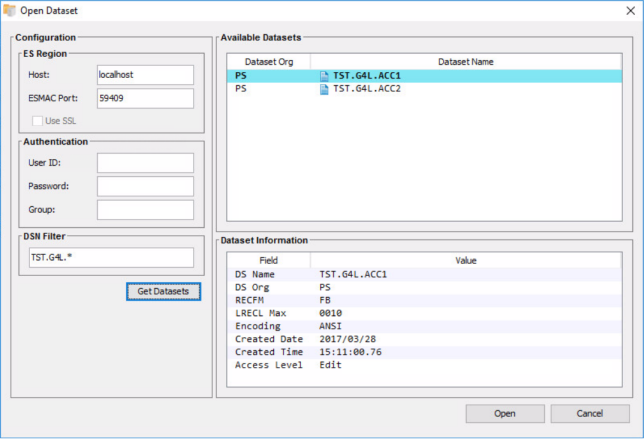
-
In the Available Datasets field, highlight the required data set and click
Open.
The Use Fileshare dialog box appears.
-
If you are opening a data set on a remote Enterprise Server, in the Fileshare Server section, check
Use Fileshare, then type the name of a Fileshare server running on the remote Enterprise Server. (If the Enterprise Server is on this machine, you do not need to enter any details.)
-
Click
OK.
The
Open Data File dialog box appears.
-
Complete the
Open Data File dialog box as you would for any other data file, then use the Data File editor, again, as you would for any other data file.
Note: Structure files must be stored locally; therefore, if you open a remote data set, you must select any required structure file for it each time the data set is opened.






 (Open Dataset).
The
Open Dataset dialog box appears.
(Open Dataset).
The
Open Dataset dialog box appears.


