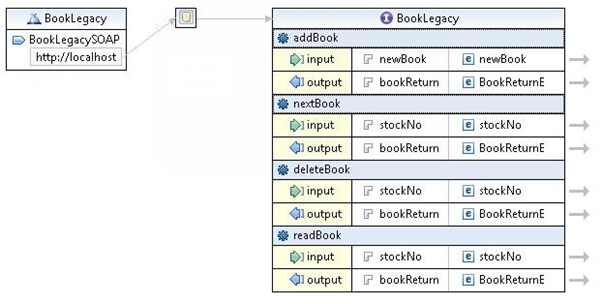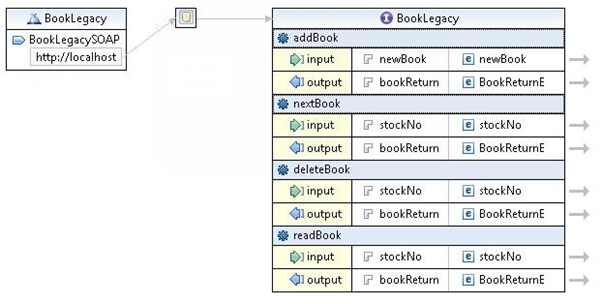You now need to create the three remaining operations, nextBook, deleteBook, readBook:
- In the BookLegacy.wsdl editor, right-click
addBook, and then click
Add Operation.
This creates new input and output rows.
- The text
NewOperation should be highlighted, type
nextBook.
- In the
input row, double-click
parameters and type
stockNo.
- In the
input row, right-click
nextBook, and then click
.
This opens the
New Element dialog box.
- In the
Name field, type
stockNo, and then click
OK.
- Click on the arrow next to the
stockNo input element.
This opens an Inline Schema editor showing the stockNo element.
- Right-click the
stockNo element, and then click
.
This opens the
New Type dialog box.
- Click
Simple Type.
- In the
Name field, type
stockNo.
- Click
OK.
Note: The default type for the element is string.
- Click
, and close the
Inline Schema editor.
- In the
output row, double-click
parameters and change to
bookReturn.
- In the
output row, right-click
nextBookResponse, and then click
.
This opens the
Set element reference dialog box.
- In the
Name field, type
BookReturnE.
- In the
Elements list, click
BookReturnE.
- Click
OK.
Here we are reusing a previous element and its type.
- To add the remaining two operations deleteBook and readBook repeat the steps 1 through 10. At step 4, click
Existing Element, and then click
stockNo in the
Elements list.
The completed diagram should look like this: