





Double-clicking a file in the COBOL Explorer causes the file to be opened with the appropriate editor for that file type.
If there is a choice of what editors you can use, the Open With context menu item on the file to select a different editor and Eclipse will remember this next time you open the same file.
Press Ctrl+Shift+R to open the Open Resource dialog box. Type the name of a resource into the field at the top of the dialog box to show matching possibilities. Select the resource that you are interested in, click Open, and the selected resource opens.
Note that you do not need to specify the whole name of the resource, as resources are dynamically matched as you type. Also, if your filenames are mixed case, you can type just the uppercase characters (optionally followed by just some of the immediately following lower case characters) and the resource will be found.
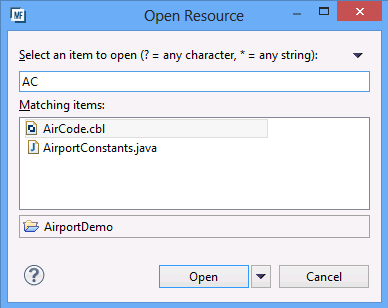
Options on the Search menu provide a number of different forms of searches, whose results are shown in a search results view.
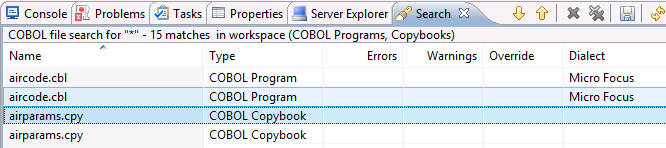
If you are sorting through many results you might find it helpful to use the Remove Selected Matches context menu item - select one or more items in the Search view and select the command from the context menu. This does not remove any files or lines of code, but just removes the matches from the search results.
If you are working with Java classes or COBOL classes compiled to JVM you might find the Type Search facility helpful. You can access this facility using the Ctrl+Shift+T shortcut, and it operates in the same manner as the Open Resource dialog box described above.
If you want to go to a particular line of code, either type Ctrl+L or double-click the line number in the status bar at the bottom, then enter the line number.

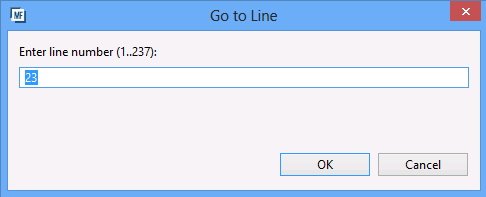
If you have an error in the Problems view, double-clicking that takes you directly to the line of code. Similarly, double-clicking on a search result takes you to the line concerned.


