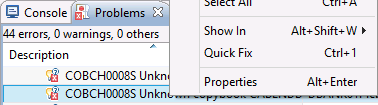By default Eclipse is configured to perform a build whenever a file is saved. If you do not want this behavior you can turn it off by deselecting the Project > Build Automatically menu item.
The Run/Debug > Launching page in the IDE preferences (click Window > Preferences) has an option to perform a build before launching, if needed - see the General Options section on this preferences page.
Errors are shown in the Problems view as well as being embedded amongst all the other build output in the Console view.
If the error has a line number, double-clicking it takes you to that line. In the editor, errors are shown by red squiggles under the code with the error (or yellow squiggles for warnings). Additionally, files with errors or warnings have an overlay on their icon in the COBOL Explorer, as do their parent directories and projects, enabling you to see at a glance where programs with errors are located.
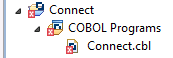
Eclipse can fix some errors for you, and in the Problems view these errors are indicated by a light bulb. Using the context menu or pressing Ctrl+1 starts the Quick Fix process, as does pressing Ctrl+1 while on the error in the editor.