Before you start, you must set the CCITCP2 environment variable to the IP address of the Enterprise Server with which you are going to connect, and Fileshare (if applicable) must be running within the region.
-
In the
Data File Tools (Technology Preview) window, select
.
The
Open File via Enterprise Server dialog box appears.
-
In the ES Region section, type the IP address in the
Host field, and the port number in the
ESMAC Port field.
Note: If the Enterprise Server is on your local machine, type
localhost in the Host field.
-
Click
Connect.
You connect to the Enterprise Server region specified, and the available data sets appear.
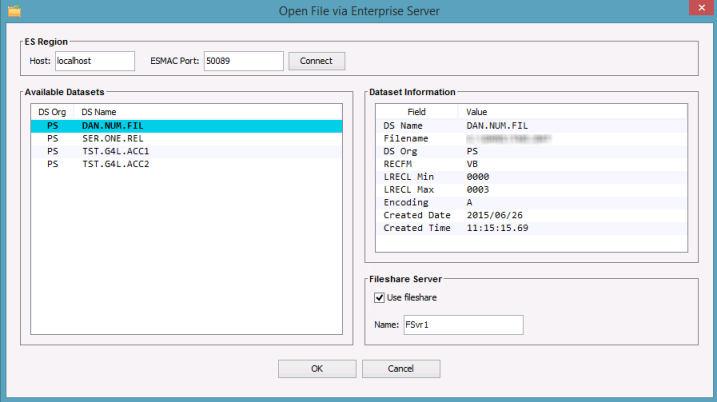
-
Highlight the required data set.
-
If you are opening a data set on a remote Enterprise Server, in the Fileshare Server section, check
Use Fileshare, then type the name of the fileshare server.
-
Click
OK.
The
Open Data File dialog box appears.
-
Complete the
Open Data File dialog box as you would for any other data file, then use the Data File editor, again, as you would for any other data file.
Note: Structure files must be stored locally; therefore, if you open a remote data set, you must select any required structure file for it each time the data set is opened.








