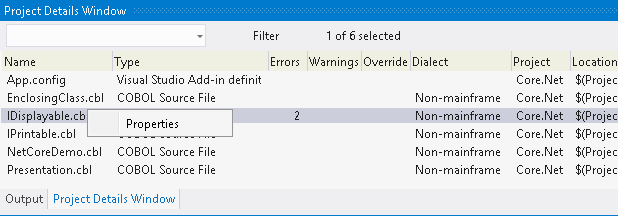To open the window, select your project or solution in Solution Explorer and click
Projects > Project Details Window.
The Project Details window shows a list of the files in a project or files in a solution along with various file details. In the window you can sort the files by a specific detail, double-click a file and open it in the editor, access the file properties from the context menu or reset the file directives.
The window includes the following columns:
- Name
- File name.
- Type
- Shows the file type such as CBL or CPY.
- Error Count
- Displays the number of compiler errors reported for a file.
- Full Path
- Displays the absolute file path on your hard drive.
- Dialect
- Shows the dialect of the COBOL files.
- Directives
- Informs the user if there are any directives set on the file that override the directives set for the project. Right-click a file in the window and select Properties to access the file properties. Alternatively, choose Reset Directives if you wish to apply the directives set in the global properties.
- From the context menu for the file you can access the file properties or reset the directives on the file.