Having created and configured an enterprise server instance with Mainframe Subsystem Support for the ACCT application, you need to create a VSAM file for the ACCT transaction to execute properly.
Note: If you stopped your ACCT enterprise server, start it again.
Initialize VSAM Files
Before you can run ACCT, you need to initialize its VSAM file.
- Use a host name of
localhost and port number
5239 to connect your TN3270 emulator to the enterprise server.
- Clear the CESN login screen as security is not enabled - in Micro Focus RUMBA you need to press
CTRL+SHIFT+Z.
- Type
CFCR ACCTFIL and press
Enter to initialize the VSAM files for the application.
You should receive a message indicating that the file was successfully created.
If the ACCTFIL VSAM was previously initialized, a message appears explaining that the ACCTFIL already exists. This might be the case, especially if you have previously run this tutorial.
Start the CICS Transaction
- Clear the screen of your TN3270 emulator.
- Enter
ACCT.
This shows the initial screen of our application.
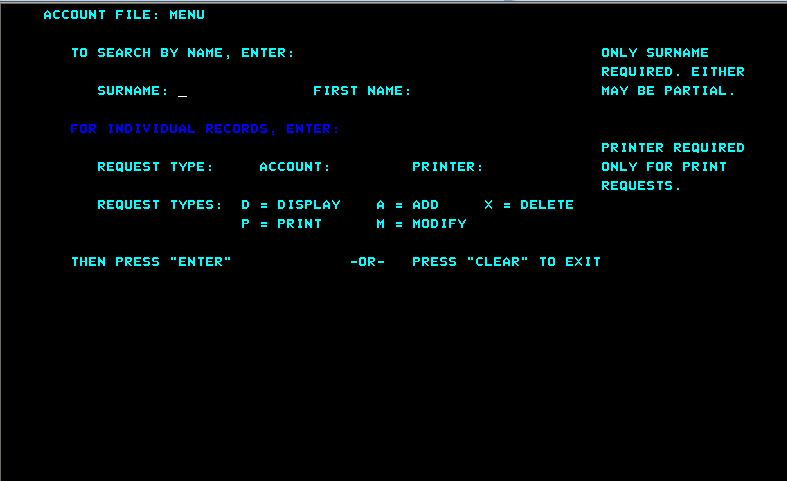
Add Two Records
You will use the records you create here later on in the tutorial.
- Tab to the
REQUEST TYPE field and type
A.
- In the
ACCOUNT field, type
11111.
- Press
Enter.
- Complete the fields on the NEW RECORD screen as follows. Of the three ADDRESS fields, complete only the first two. Fields not represented here are not mandatory so please skip over them.
| SURNAME
|
Washington
|
| FIRST
|
George
|
| TITLE
|
Pres
|
| TELEPHONE
|
7037802000
|
| ADDRESS
|
Mt. Vernon Estate
|
| |
Mt. Vernon, VA 22121
|
| NO. CARDS ISSUED
|
1
|
| DATE ISSUED
|
07 04 76
|
| REASON
|
N
|
| CARD CODE
|
1
|
| APPROVED BY
|
JF
|
- Press
Enter.
- Tab to the
REQUEST TYPE field and type
A.
- In the
ACCOUNT field, type
11112 and press
Enter.
- Repeat steps 4 and 5, substituting the following data:
| SURNAME
|
Jefferson
|
| FIRST
|
Thomas
|
| TITLE
|
Pres
|
| TELEPHONE
|
4349849800
|
| ADDRESS
|
Monticello
|
| |
Charlottesville, VA 22902
|
| NO. CARDS ISSUED
|
3
|
| DATE ISSUED
|
07 04 76
|
| REASON
|
N
|
| CARD CODE
|
1
|
| APPROVED BY
|
JF
|
- Press
Enter to return to the Menu.
Display a Record
- Tab to the
REQUEST TYPE field.
- Type
D to display a record.
- In the
ACCOUNT field, type
11111.
- Press
Enter.
This displays the record retrieved from the database.
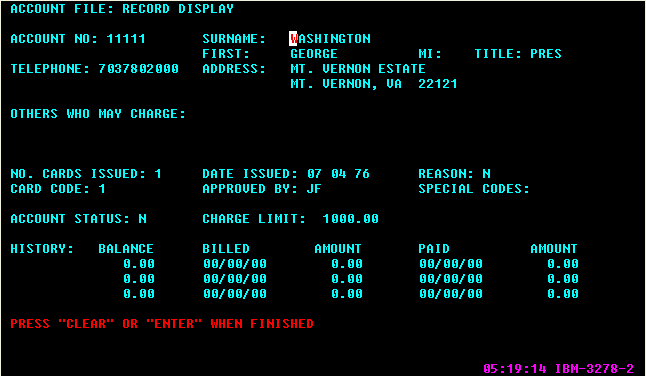
- Clear the screen of your TN3270 emulator to exit the application.








