





The middle panel on the left is the data variables panel.
One way of displaying data is via tooltips. If you move the mouse over the blank areas of the source code, the following tooltip will appear:
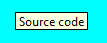
If you hover over allocate, it will show:
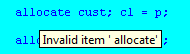
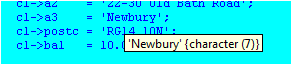
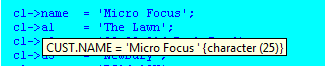
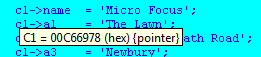
Note that in this case it has evaluated just the left-hand portion of the item. This can also be useful with arrays where hovering over line shows the whole array whereas hovering over line(i) evaluates only that item.
If you hover over c1->cust, you will get:
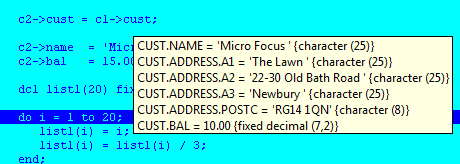
If you right-click over c2->cust, you will be given two popup menu items:
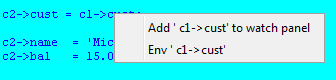
Click the first one and the following infomation will be displayed in the data variables panel:
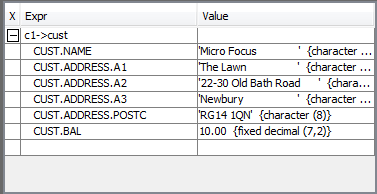
You can compress and expand this item by pressing the - or + button in the top left. If you add i to the data items panel, there will be no - or + buttons because it has no sub-items.
You can enter data items directly into the Expr column to display new data items. You can modify values by entering directly into the Value column.
You can delete items by right-clicking them and selecting Delete or by using Actions > Watches>Delete.


