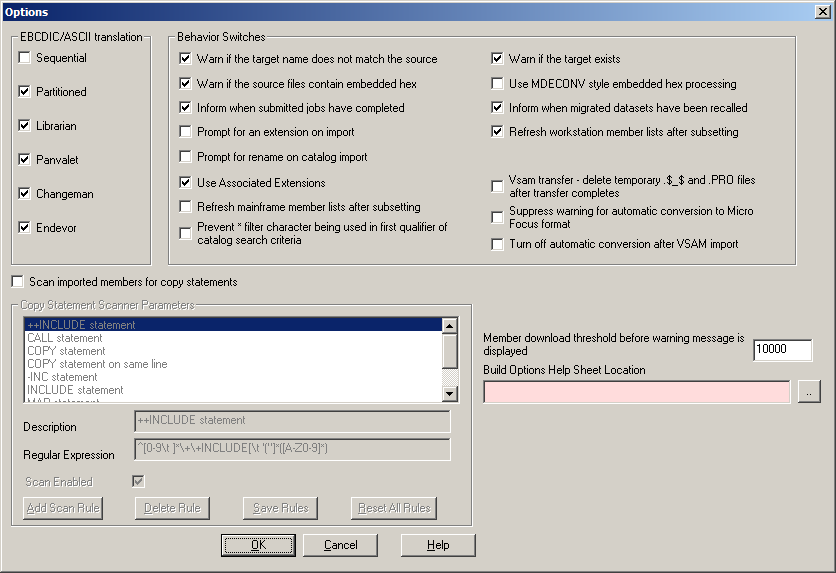You can configure the way that files are translated when transferred between the mainframe and the PC. To access the File Translation Behaviour dialog box, select
Options from the
Drag and Drop screen's
Configure menu.
- EBCDIC/ASCII translation
- Set this flag for each data set type that is to be translated to/from ASCII/EBCDIC.
- Warn if the target name does not match the source
- Set this flag if you want to be warned that dragging a file or member would result in the target file having a different name from the source file.
- Warn if the target exists
- Set this flag if you want to be warned when dragging a file or member if the file already exists. Note that there is an overhead when using this flag as the mainframe must be checked for the existence of the file or member.
- Warn if the source files contain embedded hex
- Set this flag if you want to be informed in an imported source file contains unusual or unprintable characters.
- Use MDECONV style embedded hex processing
- This method, when selected, will detect all embedded hex values that translate to less than
x'20' and insert a null byte in front of each of them. This is the Micro Focus Workbench
MDECONV technique, and all Micro Focus COBOL applications will properly detect this.
- Inform when submitted jobs have completed
- Set this flag if you wish to be informed when your submitted jobstream has finished.
- Inform when migrated datasets have been recalled
- Set this flag if you want to be informed when a dataset you have asked to be recalled has completed.
- Prompt for an extension on import
- Set this flag if you want to ensure that a dragged member will be written out with a PC extension.
- Refresh workstation member lists after subsetting
- Set this flag if you want to force a refreshed member list after using the directory subsetting feature. There is a small overhead to this option.
- Refresh mainframe member lists after subsetting
- Set this flag if you want to force a refreshed member list after using the directory subsetting feature. There is a small overhead to this option.
- Vsam Transfer - use host DCB average record length as default minimum length.
- Set this flag if you want the average length, stored in the datasets DCB information on the host, to be used as the minimum length during transfers. This facilitates the case where VSAM fixed length records are used.
- Vsam transfer - delete temporary .$_$ and .PRO files after transfer completes
- Set this flag if after transferring VSAM files you want to delete the temporary files that were created during the transfer.
- Suppress warning for automatic conversion to Micro Focus format
- Set this flag to specify that you do not want an informational message box to be displayed each time a file is automatically converted to Micro Focus format.
- Member download threshold before warning message is displayed
- Specifies the maximum number of data set members that can be expanded before
Drag and Drop displays a warning message advising that the operation will take some time.
- Build Option Help Sheet Location
- Specifies the HTML document to display when the Help button on the User Options tab of the ChangeMan Options dialog box is clicked. The background color of the field changes depending on whether or not the specified file exists; green indicates that the file exists while red indicates that it does not.
For more information see the section Customizing Help for User Options in the chapter Data Access Services in your Mainframe Access Installation and Usage Guide.
- Scan imported members for copy statements
- Set this flag if you want to have the file or member being dragged from the mainframe checked for copy type statements and allow an automatic import of the related copy files.
- Copy Statement Scanner Parameters
- When the
Scan imported members for copy statements checkbox is checked, the downloaded files are scanned according to the rules in this group. Each rule consists of a description, a regular expression and an enabled flag.
Description is a free-format field and can include any descriptive text. This text appears as part of the title of the selection dialog of found copy members.
Regular expression can contain a UNIX style regular search expression. The most important part is the grouping place holder signified by the contents of the bracket pair. i.e. ([A-Z0-9]*).
- Add Scan Rule adds a new scan rule to the scan list.
- Delete Rule deletes the selected rule from the list.
- Save Rules saves the rules.
- Reset All Rules resets the entire rule list to Micro Focus Defaults.
- The
Scan Enabled checkbox enables or disables the selected scan rule.