





It is very important that the CCIAPPC module be able to determine the Local LU to use for communication with the Host application. You may have configured everything else correctly and all of your other APPC applications may work, but if you miss this final step you will fail to establish a CCI session with the host application. If the CCI-INITCLIENT call returns CCI error 9 and CCI_GETERROR returns the message "CCIAPPC failed to allocate an APPC session, ensure that Local LU is defined" it is likely that you have failed to complete this final step. When CCIAPPC attempts to allocate an LU 6.2 session with the remote system it must specify the Remote LU name which it requires a session with. This is the Remote LU name specified in the CCI Servername parameter (e.g. the /S parameter in FHREDIR.CFG). However, APPC needs to know the Local LU name as well as the Remote LU name when attempting to establish a session between the LUs.
The manner in which it determines the Local LU name in SNA Server is by one of two mechanisms as described below:
When we configured the Local LU above, we selected the check box marked Member of Default Outgoing Local APPC LU Pool in the APPC LU Properties dialog box. This means that when CCIAPPC attempts to allocate a session with the Remote LU it will select a Local LU which is a member of the Default Outgoing Pool. However, if there are multiple Local LUs which are members of the Default Outgoing Pool then any of these Local LUs could be selected. If this side-effect is undesirable then implement the following method.
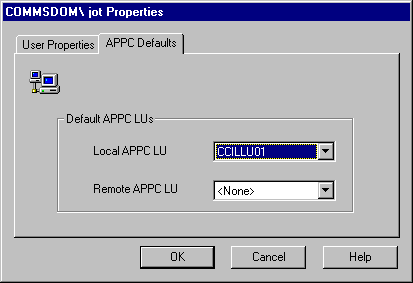
Now go to the File menu and select Save. It is not necessary to restart the SNA Server service to activate a new User configuration.


