2.5 The Applications Pane
Figure 2-1 The Applications Pane in SecureLogin Manager
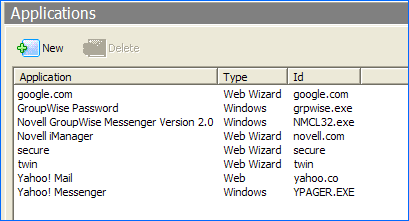
From the applications pane, users can create and modify SecureLogin application definitions that enable SSO. For details, see the NetIQ SecureLogin 9.1 Application Definition Guide.
To display a specific application, double-click an application in the navigation tree or in the Application pane. The Application pane contains the following tabs:
2.5.1 The Details Tab
Figure 2-2 The Details Tab in SecureLogin Manager
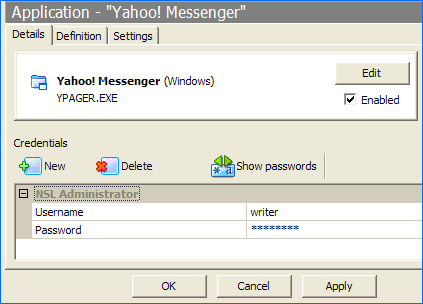
The Details tab contains:
-
The Application description that uniquely identifies the application definition or the predefined application along with the type of the application. The application definition or the predefined application definition is either the name given by SecureLogin or the name specified by the user.
-
Identity of the Application. The identity differs depending on the application definition type (.NET type, JAVA class name, URL or application name).
-
The credentials (login) linked to the application and tools to create, edit, and delete these credentials.
2.5.2 The Definition Tab
The Definition tab contains the application definition. An application definition directs how SecureLogin responds to various screens (dialog boxes, web pages, etc.) returned by the application. The details displayed vary depending on the type of application definition. For applications generated by the SecureLogin add application wizard the wizard details and parameters will be displayed. For pre-built, converted wizard, or manually created definitions, the application script will be displayed.
NOTE:Predefined web applications such as eBay and Hotmail under the Type option are titled Web and not Advanced Web. There is no difference between a web application definition and an advanced web application definition.
2.5.3 The Settings Tab
The Settings tab contains the advanced options for the predefined application or the application definition.
The following table describes the settings for Terminal Emulator, Windows, Startup, Java, and Generic Applications:
Table 2-6 Settings for the Windows Applications
|
Item |
Description |
|---|---|
|
Prompt for device reauthentication for this application |
If Yes is selected, users are prompted for device reauthentication for the application. |
|
Reauthentication Method |
Allows the user to re-authenticate against an advanced authentication device. For example a smart card. |
The following table describes the settings for web applications:
Table 2-7 Settings for Web Applications
|
Item |
Description |
|---|---|
|
Allow web page to load while Application Definition is running (Web applications only) |
This applies to Microsoft Internet Explorer and the application definitions created for web pages and JavaScript logins that are executed in a web page. By default, this option is set to No. This suspends the completion of any other Internet Explorer tasks until the login is completed. If this option is set to Yes, then the Internet Explorer continues to function while SecureLogin is executing the login. |
|
Password field must exist on Internet Explorer page for Application Definition to run (Web applications only) |
This applies to the Microsoft Internet Explorer and application definitions created for the web pages and JavaScripts within the web pages. If Yes is selected, it ensures that SecureLogin does not execute the automated login on pages without the password field. If No is selected, SecureLogin will continually scan all pages when loaded regardless of whether there is a password field or not. This allows for the ability to script for automation of status messages or other user related activities. For example, a change password successful or failure message. |