3.1 Connecting to a PlateSpin Migrate Server
3.1.1 PlateSpin Server Access Using the Migrate Client
Every time you start the PlateSpin Migrate Client, it performs the following actions:
-
Performs authentication of the specified user account with the PlateSpin Server.
-
Connects to a specified PlateSpin Server.
-
Loads a specified PlateSpin Migrate Network, a collection of discovered source workloads and targets that you work with at one time.
You specify your connection credentials, the PlateSpin Server instance, and the required PlateSpin Migrate Network in the PlateSpin Server settings.
-
In the PlateSpin Migrate Client, click Tools > PlateSpin Server Settings.
or
Double-click one of the following three areas in PlateSpin Migrate Client status bar at the bottom: Server, Network, or User.

The PlateSpin Server Settings dialog box opens.
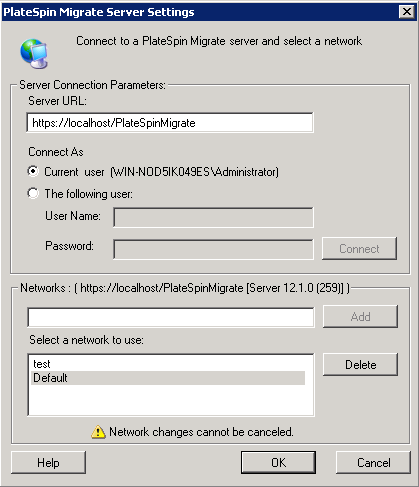
-
Specify the required PlateSpin Server URL, user, and network parameters as required:
Interface Element
Description
Server URL
Type the PlateSpin Server URL in the following format:
http://<server_host>/platespinmigrate
If SSL is enabled on the PlateSpin Server host, replace http in the URL with https.
We recommend that you specify the fully qualified domain name (FQDN) if you are using a domain user account to log into Migrate Server.
Connect As
To connect to a PlateSpin Server, you must have administrative access to the PlateSpin Server host or be a member of one of the PlateSpin Migrate roles. See Configuring User Authorization and Authentication.
Networks
To familiarize yourself with PlateSpin Migrate features, use the Sample Environment network. To work with actual source workloads and targets, use the Default network or create your own.
To add a network, type the name, then click Add.
To remove a network, select it, then click Delete.
-
When you have finished, click OK.
3.1.2 PlateSpin Server Access Using the Migrate Web Interface
To access the PlateSpin Migrate Web Interface, use one of the following web browsers:
-
Google Chrome: Version 34.0 and later
-
Microsoft Internet Explorer: Version 11.0 and later
-
Mozilla Firefox: Version 29.0 and later
NOTE:You must ensure that JavaScript (Active Scripting) is enabled in the browser.
To launch PlateSpin Migrate Web Interface:
-
Log in as Administrator to the PlateSpin Migrate Web Interface, then open the PlateSpin Server Configuration page at:
https://Your_PlateSpin_Server/PlateSpinConfiguration/
Replace Your_PlateSpin_Server with the DNS host name or IP address of your PlateSpin Migrate Server.
-
Log in using the local Administrator user credentials for the PlateSpin Server host or as an authorized user.
For information about setting up additional users for PlateSpin, see Configuring User Authorization and Authentication.