18.4 Discovering Details for Target Platforms
Before you configure a migration job, you must discover and perform an inventory of the target platform. The inventory collects information about the host platform and its resources, such as the amount of RAM, number of cores and processors, datastores, networks, and resource groups.
18.4.1 Target Discovery in the Migrate Client
In Migrate Client, you can discover:
-
An individual virtual machine host server
-
Multiple virtual machine host servers
-
All VMware ESX hosts affiliated with a VMware vCenter Server
-
Hyper-V hosts
Before you begin discovery operations, ensure that PlateSpin Server can communicate with your source workloads and targets. See Requirements for Discovery.
To discover targets using Migrate Client:
-
In the Migrate Client toolbar, click Discover Details.
or
In the Servers view, right-click in a blank area, then select Discover Details.
-
In the Discover Details dialog box, type the host name or IP address of the target.
To discover multiple machines, specify multiple host names or IP addresses separated by semicolons. If the target is behind a NAT device, specify its public (external) IP address.
See Migrations Across Public and Private Networks through NAT.
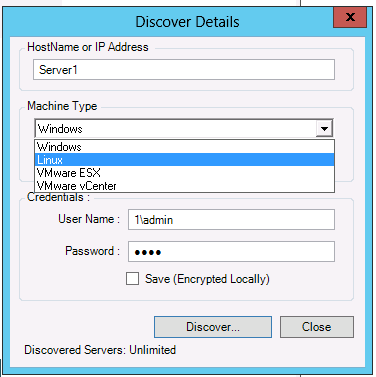
-
Select the machine type for the target platform. If you select VMware vCenter, also provide the name of the vCenter cluster.
-
Windows
-
Linux
-
VMware ESX
-
VMware vCenter
-
Microsoft Hyper-V
-
-
Provide administrator credentials for the machine you are discovering.
-
(Optional) If you want to store these credentials for use during future jobs, enable theSave (Encrypted Locally) option.
-
Click Discover and wait for the process to complete.
-
(Optional) If you want to monitor the progress of the job, switch to the Jobs view.
18.4.2 Target Discovery in the Web Interface
To migrate a workload through the Web Interface, you must first add or discover the intended target platform and its resources.
PlateSpin Migrate Web Interface supports discovery of virtual and cloud target platforms:
-
Amazon Cloud Region
-
Microsoft Azure Location
-
Microsoft Hyper-V Server
-
VMware DRS Cluster (The cluster appears in the Targets list.)
-
VMware DRS Cluster as Hosts (Each host in the cluster appears in the Targets list, but not their parent cluster.)
-
VMware ESX Server
-
VMware vCloud Organization
When you add the target, its associated resources are automatically discovered. You can add one platform at a time. All available target platforms are listed on the Targets page.
Before you begin discovery operations, ensure that PlateSpin Server can communicate with your source workloads and targets. See section Requirements for Discovery.
To add a target platform:
-
In the Migrate Web Interface, click Targets > Add Target.
-
Select one of the following target types:
-
Amazon Cloud Region
-
Microsoft Azure Location
-
Microsoft Hyper-V Server
-
VMware DRS Cluster
-
VMware DRS Cluster as Hosts
-
VMware ESX Server
-
VMware vCloud Organization
-
-
Depending on the type of targets you selected in the previous step, specify the appropriate access information.
-
Amazon Cloud Region: See Table 18-4.
-
Microsoft Azure Location: See Table 18-5.
For more information about the options for Microsoft Azure Location, see the white paper
Best Practices for Migrating Servers to Microsoft Azure with PlateSpin Migrate
on the PlateSpin Migrate Resources web page. -
Microsoft Hyper-V Server: See Table 18-6.
-
VMware DRS Cluster: See Table 18-7.
-
VMware DRS Cluster as Hosts: See Table 18-8.
-
VMware ESX Server: See Table 18-9.
-
VMware vCloud Organization: See Table 18-10.
Table 18-4 Options for Amazon Cloud Region
Option
Description
AWS Cloud
Select one of the following appropriate AWS environment for the target AWS platform. By default, AWS Global Cloud is selected.
-
AWS China Cloud
-
AWS Global Cloud
-
AWS Government Cloud
This Migrate Server instance has an IAM role attached. Use the IAM role to access Amazon EC2 Region
When you use an AWS-based Migrate server that has an IAM role attached, this option displays in the user interface and is selected by default. PlateSpin Migrate uses the attached IAM role for accessing the AWS account. However, to override this default behavior and use the Access Key ID and Secret Key ID credentials for accessing the AWS account, you must deselect this option.
Access Key ID
Specify the access key ID for your AWS account. This option is not displayed if the This Migrate Server instance has an IAM role attached. Use the IAM role to access Amazon EC2 Region option is selected.
Secret Key ID
Specify the secret key ID required to access your AWS account. This option is not displayed if This Migrate Server instance has an IAM role attached. Use the IAM role to access Amazon EC2 Region option is selected.
Region Name
Select the region for the Amazon target.
Table 18-5 Options for Microsoft Azure Location Target
Option
Description
Azure Cloud
Select one of the following appropriate Azure environment for the target Azure platform. By default, Azure Global is selected.
-
Azure China
-
Azure Global
Subscription Id
Specify the subscription ID for your Microsoft Azure account.
Application Id
Specify your Azure Application ID required to enable PlateSpin Migrate to use the Azure APIs when it replicates or migrates workloads on your behalf to VMs in the target Azure account.
Username and Password
Specify administrator-level credentials for accessing the parent Microsoft Azure account.
Location Name
Select the location for the Microsoft Azure target.
Click Update Location List to refresh the list of available locations in the menu.
For predefined Azure Cloud environments, locations are sorted by the geographical region and alphabetically. The mapping is fixed and is based on the current categories that Azure uses. If Microsoft Azure adds new locations after the current release, Migrate displays them dynamically and alphabetically in the Recently Added category.
Table 18-6 Options for Hyper-V Target
Option
Description
Hostname or IP
Specify the host name or IP address of the Hyper-V server.
Username and Password
Specify administrator-level credentials for accessing the target host.
Table 18-7 Options for VMware DRS Cluster Target
Option
Description
vCenter Hostname or IP
Specify the host name or IP address of the vCenter server.
Cluster Name
Specify the name of the DRS cluster. This is applicable only for VMware DRS Cluster.
Username and Password
Specify administrator-level credentials for accessing the target host.
Table 18-8 Options for VMware DRS Cluster as Hosts Target
Option
Description
vCenter Hostname or IP
Specify the host name or IP address of the vCenter server.
Cluster Name
Specify the name of the DRS cluster. This is applicable only for VMware DRS Cluster.
Username and Password
Specify administrator-level credentials for accessing the target host.
Table 18-9 Options for VMware ESX Server Target
Option
Description
Hostname or IP
Specify the host name or IP address of the VMware ESX server.
Username and Password
Specify administrator-level credentials for accessing the target host.
Table 18-10 Options for VMware vCloud Organization Target
Option
Description
vCloud Director Server Address
Specify the server host name or the IP address of the vCloud Director server.
For example: cloud.example.com or 10.10.10.101
Organization Name
Specify the name of the organization in the vCloud Director server. The name is case sensitive in vCloud. Type the name exactly as you created it.
For example: DemoOrg001
Username and Password
Specify the organization-level administrator credentials for accessing the target host.
For example: demouser1 and demopwd
-
-
Click Test Credentials to validate the credential values you specified.
-
Click Add to add and discover details about the target and list it on the Targets page.