20.3 Uploading Drivers to the PlateSpin Migrate Device Driver Database
Use the PlateSpin Driver Manager to upload device drivers to the driver database.
NOTE:On upload, PlateSpin Migrate does not validate drivers against selected operating system types or their bit specifications; ensure that you upload only drivers that are appropriate for your target infrastructure.
20.3.1 Device Driver Upload Procedure (Windows)
-
Obtain and prepare the required device drivers.
-
Click Tools > Manage Device Drivers and select the Windows Drivers tab:
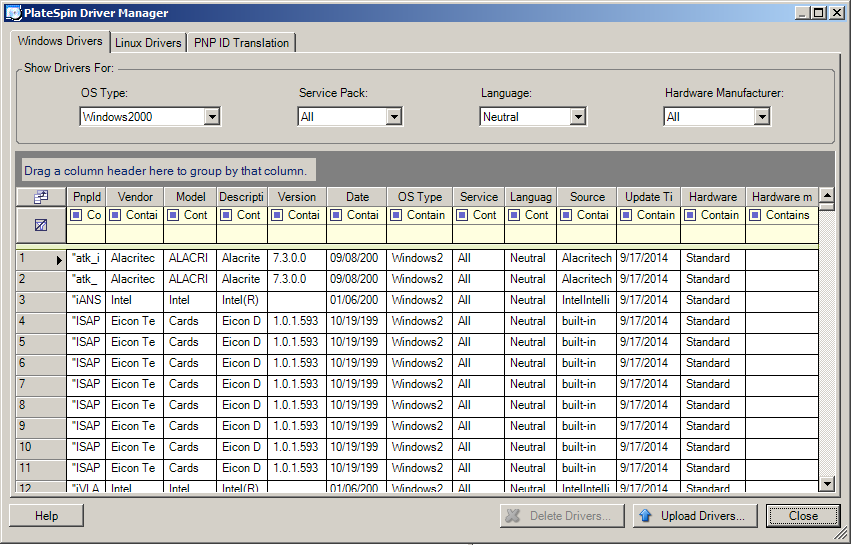
-
Click Upload Drivers.
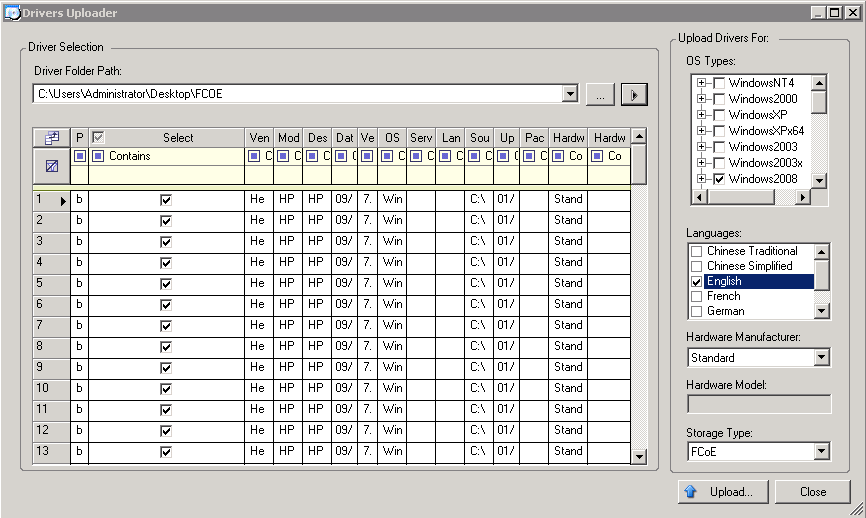
-
Select the Hardware Manufacturer.
For most X2P migrations, select Standard as the Hardware Manufacturer option, unless your drivers are designed specifically for any of the target environments listed.
-
Select the Storage Type.
IMPORTANT:If you select the Storage Type as FCoE, then you must ensure that all the drivers applicable for the FCoE storage device are in the same folder.
-
Browse to the folder that contains the required driver files, and select applicable OS type, language, and hardware manufacturer options.
-
Click Upload and confirm your selections when prompted.
The system uploads the selected drivers to the driver database.
20.3.2 Device Driver Upload Procedure (Linux)
-
Obtain and prepare the required device drivers.
-
Click Tools > Manage Device Drivers and select the Linux Drivers tab:
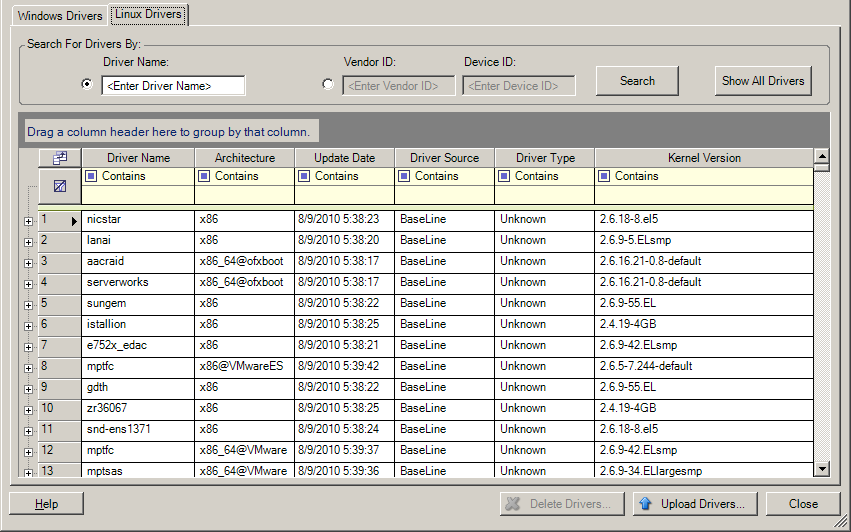
-
Click Upload Drivers, browse to the folder that contains the required driver package (*.pkg), and click Upload All Drivers.
The system uploads the selected drivers to the driver database.