39.3 Selective Server Sync to a Physical or Virtual Target
When you are using Server Sync to synchronize two Windows or Linux workloads, PlateSpin Migrate Client provides you with the capability to select the sources volumes that you want to synchronize with the target. Consider a scenario where only the data volumes might have changed post the replication of the workloads. In such a case, you might want to synchronize only the data volumes and exclude the boot and system volumes from synchronizing.
-
Discover your source workload.
-
Discover your physical or virtual target.
-
In the Servers view, drag your source workload and drop it on the required target (Server Sync target or discovered physical machine under control).
The system validates the selected source and target and, if it detects matching operating systems on them, it provides you with two Transfer Scope options, Full Migration and Server Sync, similar to the Server Sync to a Virtual Target (see Step 4).
-
Select the Server Sync option, then click Configure Job.
-
In the job configuration window, specify the parameters of the job as dictated by the purpose of the operation, address any warnings and errors, and ensure that you map the required volumes on the source to those on the target.
-
In the Drive Configuration section of the Migration Job window, click the Volume Mapping or Drives and Volumes option displayed depending on the target type.
-
Configure the Server Sync volume configuration options.
The following topics provide information about how to select volume configuration options specific to Windows and Linux workloads.
-
When you have finished, click Start.
PlateSpin Migrate starts the job and lists it in the Jobs view.
39.3.1 Server Sync Volume Configuration (Windows)
A Server Sync job for Windows workloads provides detailed drive and volume information for both the source and the target, and enables you to specify the required mapping. For the volumes that you do not want to synchronize, set the mapping to None. For information about mapping the volumes, see Server Sync Volume Mapping.
NOTE:
-
Either include or exclude all the OS volumes (boot and system volumes) from synchronizing the changes. If you exclude an OS volume (boot or system volume), then PlateSpin Migrate Client notifies you that all the OS volumes must be excluded.
-
Do not exclude the OS volumes (boot or system volumes), if you are using BBT Driver for X2P replications.
-
At least one volume must be included
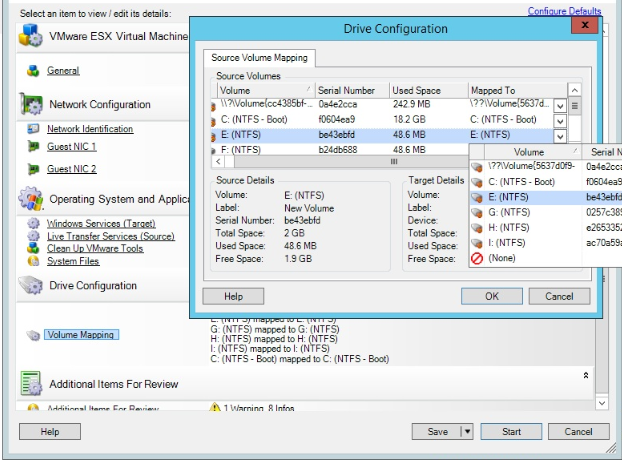
|
39.3.2 Server Sync Volume Configuration (Linux)
A Server Sync job for Linux workloads provides detailed mount point and volume information for both the source and the target, and enables you to specify the required mapping. For the volumes that you do not want to synchronize, set the mapping to None. For information about mapping the volumes, see Server Sync Volume Mapping.
NOTE:
-
Either include or exclude all the OS volumes (boot and system volumes) from synchronizing the changes. If you exclude an OS volume (boot or system volume), then PlateSpin Migrate Client notifies you that all the OS volumes must be excluded.
-
Do not exclude the OS volumes (boot or system volumes), if you are using BBT Driver for X2P replications.
-
At least one volume must be included.
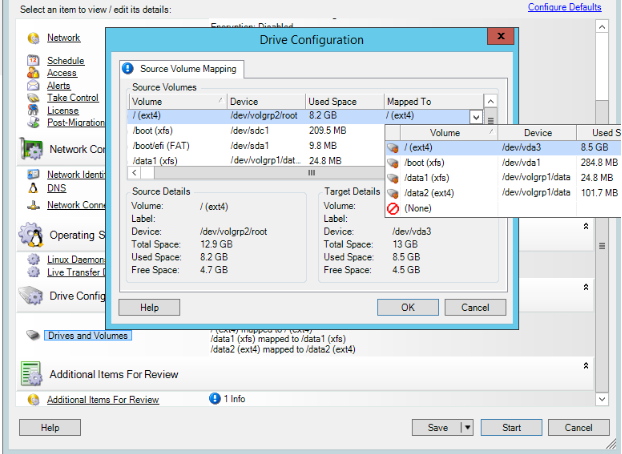
|