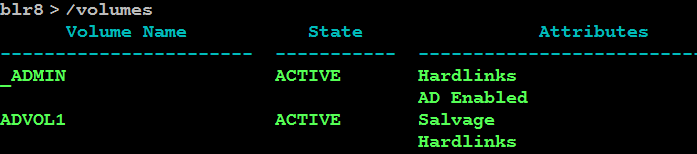25.3 Enabling or Disabling the Hard Links Attribute
The new media format for enhanced hard link support provides the Hard Links attribute for NSS volumes. The Hard Links attribute must be enabled in order to create and manage hard links on an NSS volume.
When you upgrade the NSS volume to use the new media format, if any old-style hard links are detected, the Hard Links attribute is automatically enabled. Otherwise, the volume is upgraded, but the Hard Links attribute is disabled. The attribute must be enabled before you can create hard links.
25.3.1 Prerequisite
The NSS volume must be upgraded to the new media format for enhanced hard link support. For instructions, see Section 5.0, Upgrading the NSS Media Format.
25.3.2 Hard Links Attribute Commands
Use the commands in this section to enable or disable the Hard Links attribute for an NSS volume. The Hard Links attribute cannot be set or viewed in Unified Management Console, NSSMU or in the Storage plug-in to iManager.
Issue the commands at the NSS Console (nsscon) as the root user.
- nss /HardLinks=volumename
-
Enables the Hard Links attribute for the specified volume. This enables hard links to be created on the volume.
- nss /HardLinks=all
-
Sets the Hard Links attribute for all NSS volumes on the server. This enables hard links to be created on any volume on the server. Any given hard link can point only to a file on the same volume.
- nss /NoHardLinks=volumename
-
Disables the Hard Links attribute for the specified volume. Existing hard links continue to function, but no new hard links can be created on the specified volume.
- nss /NoHardLinks=all
-
Disables the Hard Links attribute for all NSS volumes on the server. Existing hard links continue to function, but no new hard links can be created on any NSS volume on the server.
25.3.3 Viewing the Hard Link Attribute Setting
The Hard Links attribute cannot be viewed in NSSMU or in the Storage plug-in to iManager. Use the nss /volumes command to determine whether the Hard Links attribute is set for the NSS volume. In the Attributes column, the Hard Links attribute is listed if the attribute is enabled.
-
Open a terminal console, then log in as the root user.
-
At the terminal console prompt, enter the following to start the NSS Console:
nsscon
-
At the nsscon prompt, enter either of the following commands:
nss /volumes
volumes
In the Attributes column, the Hard Links attribute is listed if the attribute is enabled.