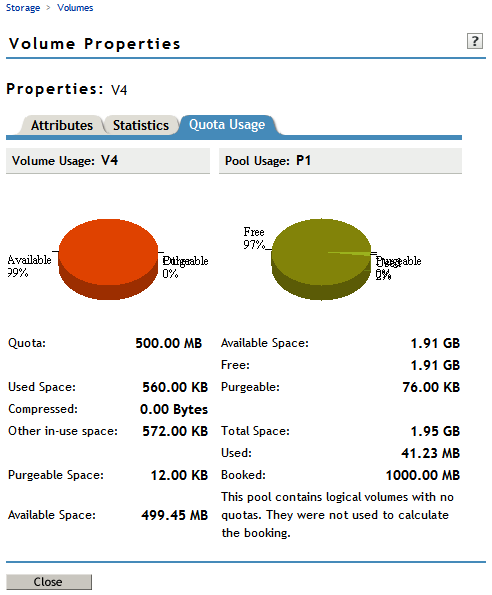23.3 Managing NSS Volume Quotas using iManager
-
In iManager, click Storage > Volumes.
For instructions, see Section 10.2.5, Accessing Roles and Tasks in iManager.
-
Select a server to manage.
For instructions, see Section 10.2.6, Selecting a Server to Manage.
A list of volumes appears in the Volumes list.
-
In the Volumes list, select a volume that you want manage.
-
Click Properties.
The Properties page has three tabs: Attributes, Statistics, and Quota Usage. It opens to the Attributes tab.
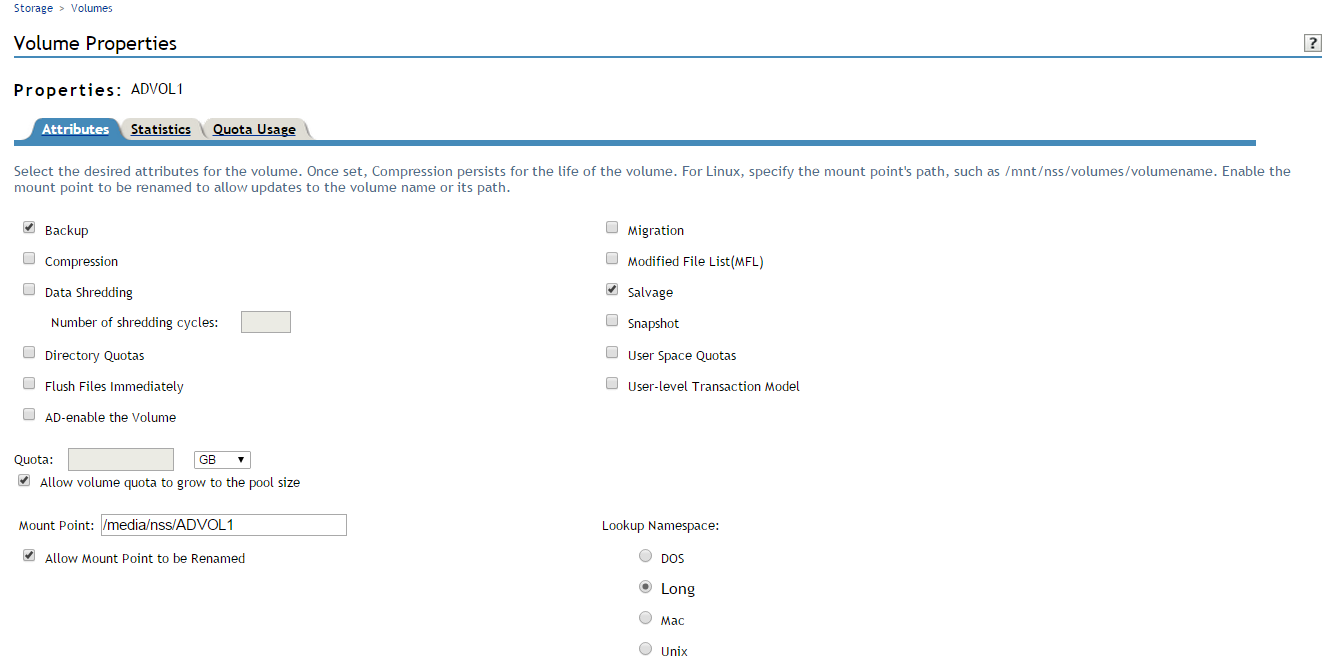
-
In the Quota field, do one of the following:
-
No Quota: Select Allow Volume Quota to Grow to the Pool Size. NSS pools allow overbooking so the administrative sum of all volumes’ quotas in a pool can exceed the physical pool quota.
-
Quota: Deselect Allow Volume Quota to Grow to the Pool Size, then specify the maximum size you want to allow volume to grow. The quota cannot exceed the pool size.
If you set the quota to a value less than the current volume size, you cannot save files to the volume until you purge some files to make room.
-
-
Click Apply.
-
Click the Quota Usage tab to view the volume and pool space usage for the selected volume and to verify the new setting.