24.7 Viewing, Salvaging, or Purging Deleted NSS Volumes in a Pool using iManager
If you delete a volume, NSS removes it from the pool. During the Purge Delay (by default, four days after a volume is deleted), you can manually purge deleted volumes, view the volume contents, transfer files from the deleted volume to other volumes, or salvage the entire volume. When you salvage a volume, the data and metadata are exactly the same as they was at delete time, with no changes. After the Purge Delay time elapses, NSS automatically purges the deleted volume from the system and you can no longer access it. You can also manually purge any volumes you have deleted.
WARNING:If you delete an entire pool, all the volumes are deleted with it. You cannot restore a deleted pool or any deleted volumes in it.
You can change the Purge Delay time to extend or reduce the time for the automatic purging cycle. For information, see Section 24.2.2, Setting the Immediate Purge of Deleted Files for All NSS Volumes.
The Deleted Volumes option on the Pools page opens a separate Deleted Volumes page where you can purge or salvage the deleted volumes for the pool. This option is only available if the selected pool has deleted volumes on it.
To manage the deleted volumes in a pool:
-
In iManager, click Storage > Pools.
For instructions, see Section 10.2.5, Accessing Roles and Tasks in iManager.
-
Select a server to manage.
For instructions, see Section 10.2.6, Selecting a Server to Manage.
A list of pools appears in the Pools list.
-
Select the pool that you want to manage.
Wait for the page to refresh and display the details. The Deleted Volumes button is active only when there are deleted volumes in that list.
-
If the button is available, click Deleted Volumes.
This opens the Deleted Volumes page.
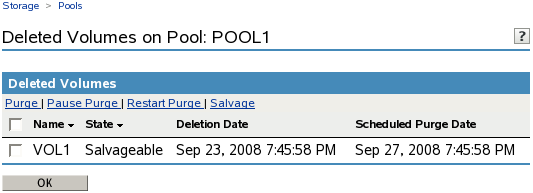
-
Select a volume from the Deleted Volumes list.
The browser refreshes to display details in the Details area.
-
Pool: The pool name.
-
Volume Was Deleted: The time stamp when the volume was deleted.
-
Scheduled Purge Time: The time that the Purge Delay expires for this deleted volume and the purging process is scheduled to begin.
-
Current Deletion State: The deletion states are salvageable, purging, or paused.
-
-
Select one or more volumes, then perform one or more of these actions:
-
Purge: Immediately begins the process of purging the selected volumes and their contents. After this option is selected, the deleted volume can no longer be salvaged (does not return to a Salvageable state). You cannot stop the purging by clicking Pause Purge for the autopurging process; the two options are unrelated.
-
Pause Purge/Restart Purge: Pause Purge disables autopurging for the selected volumes so that purging does not begin automatically for a deleted volume when its Purge Delay time elapses. During the purge delay or while autopurging is disabled, the deleted volume is salvageable.
Restart Purge enables autopurging for the selected volumes. The deleted volume is purged when the purge delay time elapses.
This option does not make it possible to salvage a deleted volume that has already entered a Purge state.
-
Salvage: Begins the restore process for deleted volumes you selected.
If you salvage a volume, you can assign a new name to that volume, or reuse the old one if no current volume is using that name. A wizard opens to allow you to name the salvaged volume.
The volume salvage process can slow the server response time, so you might want to do this when there is less server activity.
-
Close: Closes the Deleted Volumes page.
-