18.3 Java Console
18.3.1 DNS DHCP Java Console Might not Launch When Default Java of the System is Set to OpenJDK 17.x.
To resolve this issue, do the following:
-
Check the existing default Java version using the following command:
update-alternatives --config java
-
If the default Java version is OpenJDK 17.x, change it to OpenJDK 18.0.
18.3.2 Java Console on SLED 11 SP3 Does not Display Chinese Characters Properly
Records created using Chinese characters are not displayed correctly. Java Console on SLED 11 SP3 displays garbage characters instead of Chinese. To resolve this, select YaST>System>Language and then select the Traditional Chinese option.
18.3.3 Unable to select Resource Record type as Key While Adding Update Policy Option
Using Java Console you cannot create a Key resource record. Therefore, while adding an Update Policy for a zone, the resource record list will not display the key resource record.
To create an update policy for a zone containing 'key' resource record, do the following:
-
Log in to iManager.
-
Click View objects.
-
In the tree tab, browse to the container in which the zone is present.
-
Click on the container and then select the checkbox next to the DNS zone.
-
Click Edit.
-
Select the dnipUpdatePolicy Attribute from the Valued Attributes list and click Edit.
-
Click Edit item
 .
. -
In the Edit Item field, add the Key resource record type.
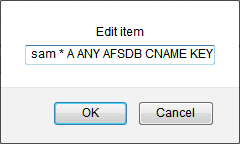
-
Click OK.
18.3.4 adhoc Option for ddns-update-style not Supported in DHCP Server for OES 11 SP1 and Later
Cause: The latest version of SLES DHCP (4.2.3-P2) does not support adhoc as a ddns-update-style. Therefore, this option has been deprecated in Java Console for OES 11 SP1 and later.
18.3.5 Java Console Login Fails Even With Correct Credentials
Error: Login failed. Please specify the correct inputs.
Cause: Invalid username or password.
Action: Enter the correct username with context and password.
Cause: Certificate stored on local system is invalid.
or
Cause: Java Console on local system is reinstalled or the server is reinstalled or upgraded.
Action: Remove jssecacerts-<user> file from user home directory and restart Java Console.
On Linux the file is located at ~/.novell/DNSDHCP where .novell is a hidden folder.
On Windows XP the file is located at C:\Documents and Settings\<user name>\Novell\DNSDHCP\ where Novell is a hidden folder.
On Windows Vista the file is located at C:\Users\<user name>\Novell\DNSDHCP\ where Novell is a hidden folder.
or
Cause: DNS server might be down and throws an error “Login failed. Please specify correct inputs.”
Action: Enter the correct username and password or restart Java Console.
18.3.6 Configuration Files That Were Exported Using Old Java Console Throws an Error When Imported into the New Java Console
Error: Unable to Import.
Cause: DHCP configuration file was exported using Java Console installed from an earlier version of OES or NetWare system. Importing this file using OES 11 SP2 or later Java Console is not supported.
Action: Import and Export of DHCP configuration file should be performed using same version of Java Console.