10.0 Configuring Your Own ZENworks Management Zone
Before you begin to build your ZENworks Management Zone make sure to store the credentials for your ZCM users in the home directory of the logged-in user on a ZCM Primary server using the zman asc command (see zman).
If you did install your own ZCM zone you most likely will log in to your ZCM Primary server as root (if you are using an appliance make sure to enable SSH access) and will use Administrator to login to the ZCC.
Next copy the archive ZCM-cif_yyyymmdd.tgz (see CIF download site) to any directory on the same ZCM Primary server and extract it. Inspect the file zman_params.cfg and carefully read the description of each variable. If you do not want to use the names for folders, groups, and registration keys used throughout this document please modify zman_params.cfg to meet your requirements.
Change into the directory zman_structure_create. If you have made changes to zman_params. cfg execute zman_structure_create.sh. This will create the file zman_structure_create. in that you can process using zman bex <input file> to create the required structures in your ZCM zone.
If you did not make any changes to zman_params.cfg simply use zman bex zman_structure_ create.in_cif to create a default structure in your ZCM zone.
zman will create all required folders, groups and registration keys for infrastructure servers and the environments DEV, PRD, and TST. The bundle groups will be assigned to server groups as required.
The next step is to create and execute your subscriptions. Login to the ZCC, select Configuration and scroll down to Credential Vault. Setup one credential for each customer center you will be working with as explained Figure 8-12.
Change to Subscribe and Share, create your subscriptions and place them in the folders that have been created in the preceding step as explained in Creating Subscriptions starting with the subscriptions for the update channels. Remember that subscriptions for pool channels are optional while the subscriptions for update channels are mandatory:
When a subscription is complete execute it. By default you can only have two subscriptions active in parallel. This can be increased to a maximum of 5 under > Configuration > Infrastructure Management > Subscription Settings.
Occasionally, it can happen that a subscription will abort with an error message about a checksum mismatch. If this happens just start the replication again. Depending on your WAN connectivity you may even have to start the subscriptions repeatedly until they are complete.
Once a subscription for an update channel is complete create a Frozen Patch Level for it as explained in Managing Pool Bundles, Update Bundles and Update Bundle Groups. Add the FPL to the bundle groups you want to use and create the YUM service for the bundles group.
When all required update bundles have been replicated and frozen it is time to take care of the configuration bundles. Copy the Folder ZCM_Bundles that has been created when extracting the archive to the workstation from where you are managing your ZCM zone.
In the ZCC go to Bundles and select > New > Import Bundle. This will require the ZCC helper to be installed on your workstation. The ZCC will discover if this should not be the case. Follow the on screen instructions to install the helper.
Figure 10-1 Importing A Bundle into the ZCM zone
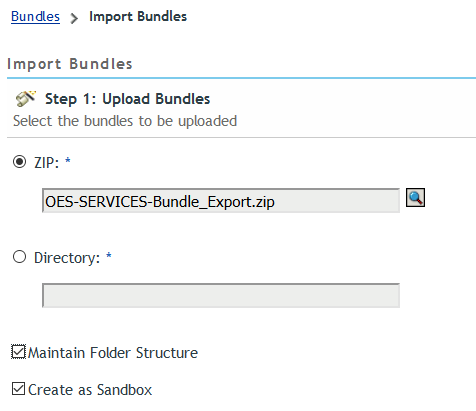
Check Maintain Folder Structure before you browse for any of the zip files in the copied folder. For example, to import all configuration bundles for OES services select OES-SERVICES_Bundle_ Export.zip, select Upload and once the upload is completed verify that Maintain Folder Structure is checked before you select Next.
When the bundles contained in the archive are listed select Next again and when the import summary is displayed select Finish.
If you have more bundles to import select Import Another Bundle and repeat this process until all zip files have been imported into your ZCM zone. Again, make sure to check Maintain Folder Structure before you select Next. Once all the bundles have been imported select Return to Folder.
The bundles contained in the zip file should have been imported into your ZCM zone. In the above example you will find them in the folder /Bundles/Linux/CUSTOM/OES-SERVICES.
The final step is to assign the bundles you just imported to the appropriate bundle groups. Go back to your ZCM primary server and change into the directory zman_bundle_assign.
If you have not made any changes to zman_params.cfg you can simply execute the command zman bexzman_structure_ create.in_cif. This will make all the required membership assignments for the imported configuration bundles.
In case of any changes to the parameter file you first need to execute zman_bundle_assign.sh and process the resulting file zman_bundle_assign.in with zman bex.
Finally you need to publish every bundle that you want to become effective on your managed Linux systems.
To update your ZCM zone you can first use the script zman_structure_create.sh. The script has been greatly enhanced so that it not only can be used to configure a ZENworks Management Zone from scratch but to add additional releases to an existing CIF build environment. It now supports the command line switches explained in Table 10-1.
Table 10-1 Command Line Switches for zman_structure_create.sh
|
Element |
Description |
|---|---|
|
--parameter | -p <parameter file> |
file containing the parameters that describe the desired ZCM zone structure default: ../zman_params.cfg |
|
--output | -o <output file> |
file that will contain the zman commands that will be used to create the desired ZCM zone structuredefault: zman_structure_create.in |
|
--assign | -a |
Assign Update Bundle groups to Update Device groups.This is only required when using *zac* to deploy updates which does not work with rpm 4.13 and later.Not recommended when using btrfs.possible values: [y|Y|yes|Yes|YES] default:
Registration Keys for Update Device groups will not be created |
|
--pool | -P |
Creation of structures to include pool channels possible values: [y|Y|yes|Yes|YES] default: pool channels will NOT be included |
|
--debug | -d |
optional: enable debug |
Along with this script we provide two parameter files and two zman command files:
-
zman_params.cfg_cif
This parameter file is intended to create the zman command file to create all required ZCM structures from scratch using default names.Pool channels and ZCM Update Device Groups are not included. → zman_structure_create.in_cif
-
zman_params_add_SLES15SP4_OES2023.cfg_cif
This parameter file is intended to add the structures to support SLES15SP4 and OES2023 to an existing CIF ZENworks Management Zone using default names.→ zman_structure_create.in_cif.add_SLES15SP4_OES2023
Carefully inspect the error messages that occur when processing this file with the zman bex command. Errors for objects that already exists in your ZENworks Management Zone are expected. All other errors need to be researched and resolved!
Please note that additional variables have been added to these parameter files. If you are using our default names you can just use the parameter files and zman command files provided in the archive. If you prefer other names make sure to add your values to all variables in the new command files.
There are also a number of changes with respect to the ZCM configuration bundles we provide. The following bundles are new:
-
SLES-SERVICES > SLESALL_MFC-DHCP-BOND0
-
SLES-SERVICES > SLESALL_MFC-DISABLE-ZISLNX-SERVICE
The following bundles have been updated:
-
iMan-BASECONFIG > IMAN_NOV-change-config-xml
-
OES-SERVICES > OESALL_NOV-BASHRC
-
SLES-SERVICES > SLESALL_NOV-NTP-SYSCONFIG
Finally, ZCM configuration bundle OES2018_MFC-DISABLE-CIS-AGENTS in folder OES-SERVICES needs to be replaced with bundle OES2018_MFC-DISABLE-OES-AGENTS.
The script zman_bundle_assign.sh has been modified to accommodate the changes listed above.
The easiest way to incorporate the new ZCM configuration bundles is to first rename the existing bundles that will be replaced or deleted. Then you need to import the three new bundles and the three updated bundles to the correct folders.Processing the zman command file zman_bundle_assign.in_cif (or a version of this file created with your names) with zman bex will make the new bundles member of the correct bundle groups.Obviously this will result in an error message whenever a bundle is already a member of a bundle group. These errors are expected. All other errors need to be researched and resolved. Finally the old bundles need to be deleted from the ZENworks Management Zone.