9.4 Using Secure Remote Renderer When Upgraded From OES 2015 SP1 or Earlier Versions
Perform the following steps:
-
Log on to iManager with the admin privileges.
-
Update the CRL object “One” to include the default CRL distribution points:
-
Click Roles and Tasks > NetIQ Certificate Server > Configure Certificate Authority.
-
Click CRL, then One.
-
Under CRL Distribution Points, click Add defaults.
-
Click OK.
-
-
Repair Default Certificates: To add the CRL distribution point in the server certificate
-
Click Roles and Tasks > NetIQ Certificate Server > Repair Default Certificates.
-
Select the server to repair the server, then click Next.
-
In Choose default certificate options, select the following options:
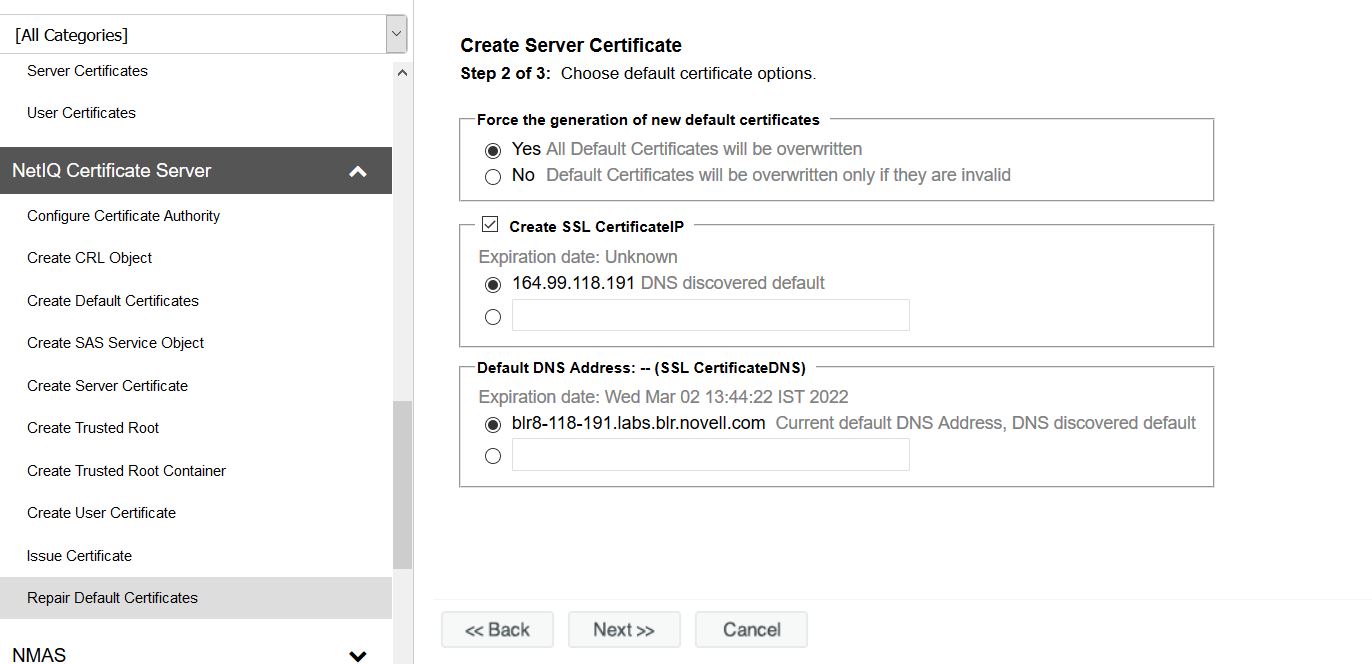
-
Yes All Default Certificates will be overwritten
-
Select Create SSL CertificateIP, select the DNS server that is discovered by default
-
Under Default DNS Address, select the default DNS address.
-
Click Next.
-
Verify the details and click Finish.
-
-
-
Restart eDirectory and iPrint Services
-
(Standalone Server) Restart the following services on a Standalone OES 24.4 server:
-
To restart the eDirectory service, run rcndsd restart
-
To restart the Apache service, run rcapache2 restart
-
To restart Print Manager, run rcnovell-ipsmd restart
-
To restart the Mobile server, run rcnovell-iprint-mobile restart (for standalone server)
-
-
(Cluster) Login to the terminal of the node where the cluster pool is running and perform the following steps:
-
Restart the following services:
-
To restart the eDirectory service, run rcndsd restart
-
To restart the Apache service, run rcapache2 restart
-
To restart Print Manager, run rcnovell-ipsmd restart
-
-
To recreate the certificate and keystore for the mobile server, run the command:
sh /opt/novell/iprintmobile/bin/yast_mobile_config.sh -c
-
Move the cluster pool to another node.
-
-
Perform steps in Step 4.b on all the cluster nodes.
-
After successfully performing Step 4.c, restart mobile service as follows:
rcnovell-iprint-mobile restart
Proceed with Deploying a Remote Renderer.
-