5.6 Channel Upgrade from OES 24.3 to OES 24.4
-
Section 5.6.1, Channel Upgrade from OES 24.3 to OES 24.4 via Wagon
-
Section 5.6.2, Channel Upgrade from OES 24.3 to OES 24.4 using Zypper
-
Section 5.6.3, Upgrading OES 24.3 to OES 24.4 using Subscription Management Tool (MFSMT)
-
Section 5.6.4, Rolling back the Server in the Middle of a Wagon-based Channel Upgrade
IMPORTANT:Stop OES Cluster service (NCS) on the node that is getting upgraded before proceeding with Channel Upgrade.
5.6.1 Channel Upgrade from OES 24.3 to OES 24.4 via Wagon
-
Register the OES 23.4 server with Micro Focus Customer Center using the following command:
suse_register -a email=<Email-Address> -a regcode-oes=<OES-activation-key> -L /root/.suse_register.log
-
Run the zypper lr command to ensure that OES23.4-Pool, OES23.4-SLE-Module-Basesystem15-SP4-Pool, OES23.4-SLE-Module-Basesystem15-SP4-Updates, OES23.4-SLE-Module-Containers15-SP4-Pool, OES23.4-SLE-Module-Containers15-SP4-Updates, OES23.4-SLE-Module-Desktop-Applications15-SP4-Pool, OES23.4-SLE-Module-Desktop-Applications15-SP4-Updates, OES23.4-SLE-Module-Server-Applications15-SP4-Pool, OES23.4-SLE-Module-Server-Applications15-SP4-Updates, OES23.4-SLE-Product-SLES15-SP4-Pool, OES23.4-SLE-Product-SLES15-SP4-Updates, and OES23.4-Updates catalogs are subscribed and enabled.
-
Apply all the available patches either using zypper patch or yast2 online_update. In the list of available patches, ensure that the Enable update to OES 24.4 is selected. If this patch is not installed, you cannot proceed with the upgrade.
NOTE:If the patching requires a server reboot, do so when notified by the system.
-
Start the wagon upgrade module using the yast2 wagon command.
-
On the welcome screen, click Next.
-
In Registration Check screen, click Run Registration if the “System not Registered” warning is displayed.
-
The Run Registration redirects to the Micro Focus Customer Center screen and click Next. Wagon does a sync and pops up a message stating that the software repositories need not be changed. This happens as there are no updates at this stage.
-
In the Registration Check screen, ensure that the registration summary displays “Open Enterprise Server 23.4has a valid registration”. If the valid registration message is displayed, click Next, and it resets the package manager.
-
In the Update Method screen, select Customer Center > Next.
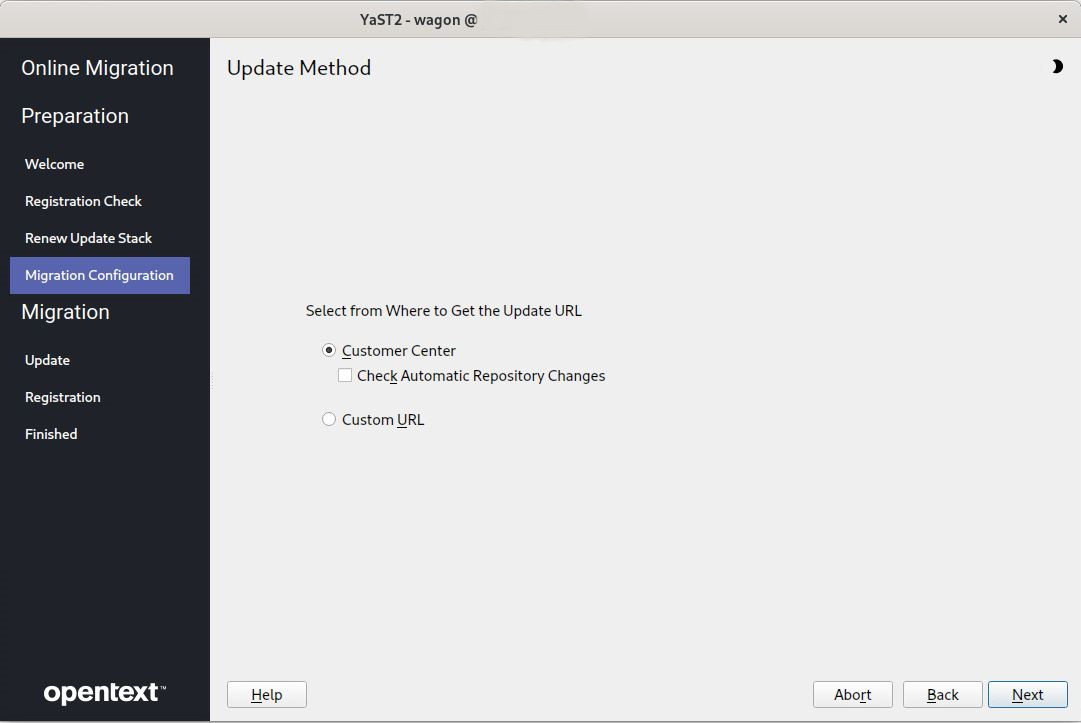
-
The NCC screen is displayed again. Click Next, and it does a sync and pops up a message stating that the configuration is successful. Click Details and ensure that the following repositories are enabled as shown in the following figure.
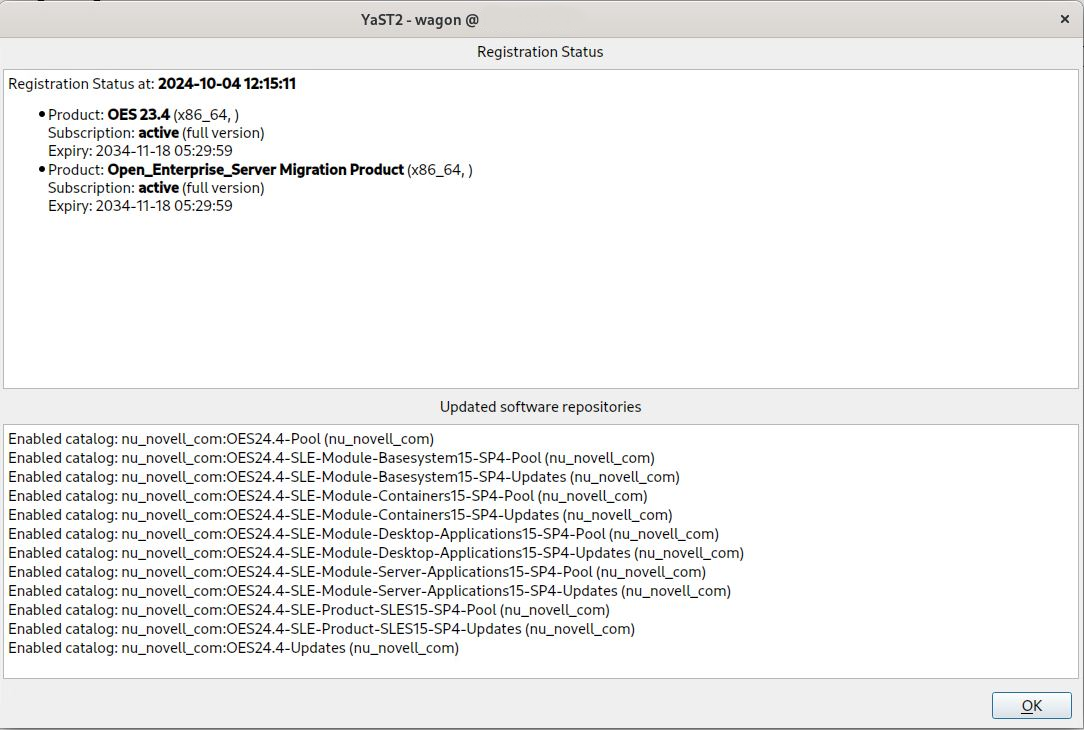
NOTE:If the repositories are not enabled, click Back > Next and redo the Micro Focus Customer Center registration until it is successful. If you are not able to do a successful Micro Focus Customer Center registration after multiple attempts, abort the process and roll back the server. For more information, see Section 5.6.4, Rolling back the Server in the Middle of a Wagon-based Channel Upgrade.
-
In the Distribution Upgrade Settings screen, you must see the following content under the Update Options section.
-
Temporary migration product Open_Enterprise_Server Migration Product (Open_ Enterprise_Server-migration) will be removed.
-
Product Open Enterprise Server 24.4 (Open_Enterprise_Server) will be upgraded to the latest OES version.
WARNING:If Product Open Enterprise Server 23.4 (Open_Enterprise_Server) will be upgraded to Open Enterprise Server 24.4 (Open_Enterprise_Server) is not displayed, click Abort and roll back the server.
NOTE:In the following screen shot, the number of packages to be updated may vary based on the patterns selected.

IMPORTANT:After clicking Start Upgrade, you cannot revert the server to its old state.
-
-
Click Next > Start update and continue with the upgrade. Once the upgrade is complete, a pop up is displayed informing about a server reboot; click OK and continue with the upgrade.
-
The Micro Focus Customer Center screen is displayed once again, wherein the registration of the final product is triggered. Click Next.
-
At the final Migration Completed dialog, click Reboot to reboot the server and proceed with OES service configuration.
-
After the reboot, system will prompt for eDirectory or DSFW password if the answer file is not created. Provide the password and continue. For more information on creating the answer file, see Section 5.5.2, Creating an Answer File to Provide the eDirectory and DSfW Passwords.
-
A Program Improvement screen is displayed if this is the first server that is upgrading to OES 24.4. For more information, see Section 3.14, Product Improvement.
5.6.2 Channel Upgrade from OES 24.3 to OES 24.4 using Zypper
-
Register the OES 23.4 server with Micro Focus Customer Center using the suse_register -a email=<Email-Address> -a regcode-oes=<OES-activation-key> -L /root/.suse_register.log command.
-
Run the zypper lr command to ensure that OES23.4-Pool, OES23.4-SLE-Module-Basesystem15-SP4-Pool, OES23.4-SLE-Module-Basesystem15-SP4-Updates, OES23.4-SLE-Module-Containers15-SP4-Pool, OES23.4-SLE-Module-Containers15-SP4-Updates, OES23.4-SLE-Module-Desktop-Applications15-SP4-Pool, OES23.4-SLE-Module-Desktop-Applications15-SP4-Updates, OES23.4-SLE-Module-Server-Applications15-SP4-Pool, OES23.4-SLE-Module-Server-Applications15-SP4-Updates, OES23.4-SLE-Product-SLES15-SP4-Pool, OES23.4-SLE-Product-SLES15-SP4-Updates, and OES23.4-Updates catalogs are subscribed and enabled.
-
Run the zypper refresh command.
-
Run the zypper patch command to install all the available updates for OES 23.4. Ensure that the Enable update to OES 24.4 patch is installed. If this patch is not installed, you cannot proceed with the upgrade.
NOTE:If the patching requires a server reboot, do so when intimated by the system.
-
Run the zypper pd command to ensure that the Open_Enterprise_Server-migration is listed but not installed. To check the products installed, run zypper pd -i command.
-
The installed products contain information about the distribution upgrades and the migration products that should be installed to perform the migration. Use the zypper se -t product | grep -h -- "-migration" | cut -d\| -f2 command.
A sample output is as follows:
Open_Enterprise_Server-migration
-
Install these migration products using the command zypper in -t product Open_Enterprise_Server-migration
-
Run the suse_register -L /root/.suse_register.log command to register the products and to get the corresponding repositories.
-
Run the zypper ref -s command to refresh services and repositories.
-
Check the repositories using the zypper lr command. It should list OES24.4-Pool, OES24.4-SLE-Module-Basesystem15-SP4-Pool, OES24.4-SLE-Module-Basesystem15-SP4-Updates, OES24.4-SLE-Module-Containers15-SP4-Pool, OES24.4-SLE-Module-Containers15-SP4-Updates, OES24.4-SLE-Module-Desktop-Applications15-SP4-Pool, OES24.4-SLE-Module-Desktop-Applications15-SP4-Updates, OES24.4-SLE-Module-Server-Applications15-SP4-Pool, OES24.4-SLE-Module-Server-Applications15-SP4-Updates, OES24.4-SLE-Product-SLES15-SP4-Pool, OES24.4-SLE-Product-SLES15-SP4-Updates, and OES24.4-Updates repositories, and they should be enabled.
-
Perform a distribution upgrade using the zypper dup --from OES24.4-Pool --from OES24.4-SLE-Module-Basesystem15-SP4-Pool --from OES24.4-SLE-Module-Basesystem15-SP4-Updates --from OES24.4-SLE-Module-Containers15-SP4-Pool --from OES24.4-SLE-Module-Containers15-SP4-Updates --from OES24.4-SLE-Module-Desktop-Applications15-SP4-Pool --from OES24.4-SLE-Module-Desktop-Applications15-SP4-Updates --from OES24.4-SLE-Module-Server-Applications15-SP4-Pool --from OES24.4-SLE-Module-Server-Applications15-SP4-Updates --from OES24.4-SLE-Product-SLES15-SP4-Pool --from OES24.4-SLE-Product-SLES15-SP4-Updates --from OES24.4-Updates command.
-
The following product is going to be upgraded:
Open Enterprise Server 23.4 23.4-150400.796.6 -> 24.4-0
It’s safe to ignore the following messages as well. They have no impact on the channel upgrade.
The following product is going to be REMOVED:
"Open_Enterprise_Server Migration Product"
REMARK: You can choose to ignore this message. The actual product that is being removed is OES 24.4 Migration Product.
-
During channel upgrade using zypper, some of the packages are going to be downgraded.
NOTE:The packages may vary based on the setup.
-
-
Once the upgrade is successfully completed, register the new products once again using the suse_register -L /root/.suse_register.log command.
-
Reboot the server.
-
IMPORTANT: After the reboot, log on to the server and run the following command to complete the OES services reconfiguration:
yast2 channel-upgrade-oes
This will prompt for eDirectory or DSfW password if the answer file is not created. Provide the password and continue. For more information on creating the answer file, see Section 5.5.2, Creating an Answer File to Provide the eDirectory and DSfW Passwords.
5.6.3 Upgrading OES 24.3 to OES 24.4 using Subscription Management Tool (MFSMT)
-
Install and set up the Subscription Management Tool (MFSMT) server. For more information on setting up MFSMT, see Micro Focus Subscription Management Tool.
NOTE:Ensure to use MFSMT server for upgrading to OES. Because MFSMT on SLES 15 cannot access and mirror the OES update channels hosted on Micro Focus Customer Center.
-
Mirror down the following channels on to the SMT server:
-
OES 24.4: OES24.4-Pool, OES24.4-SLE-Module-Basesystem15-SP4-Pool, OES24.4-SLE-Module-Basesystem15-SP4-Updates, OES24.4-SLE-Module-Containers15-SP4-Pool, OES24.4-SLE-Module-Containers15-SP4-Updates, OES24.4-SLE-Module-Desktop-Applications15-SP4-Pool, OES24.4-SLE-Module-Desktop-Applications15-SP4-Updates, OES24.4-SLE-Module-Server-Applications15-SP4-Pool, OES24.4-SLE-Module-Server-Applications15-SP4-Updates, OES24.4-SLE-Product-SLES15-SP4-Pool, OES24.4-SLE-Product-SLES15-SP4-Updates, and OES24.4-Updates channels
-
OES 24.3: OES23.4-Pool, OES23.4-SLE-Module-Basesystem15-SP4-Pool, OES23.4-SLE-Module-Basesystem15-SP4-Updates, OES23.4-SLE-Module-Containers15-SP4-Pool, OES23.4-SLE-Module-Containers15-SP4-Updates, OES23.4-SLE-Module-Desktop-Applications15-SP4-Pool, OES23.4-SLE-Module-Desktop-Applications15-SP4-Updates, OES23.4-SLE-Module-Server-Applications15-SP4-Pool, OES23.4-SLE-Module-Server-Applications15-SP4-Updates, OES23.4-SLE-Product-SLES15-SP4-Pool, OES23.4-SLE-Product-SLES15-SP4-Updates, and OES23.4-Updates channels
For more information on Mirroring and Managing the repositories, see Mirroring Repositories on the Micro Focus SMT Server and Managing Repositories with YaST Micro Focus SMT Server Management.
-
-
Register the OES server with the MFSMT server. For more information on registering, see Configuring Clients with the clientSetup4SMT.sh Script in the Micro Focus Subscription Management Tool Guide.
-
After registration, upgrading from OES 2023 to the latest OES version is the same as Micro Focus Customer Center upgrades as described from step 2 in Section 5.6, Channel Upgrade from OES 24.3 to OES 24.4.
NOTE:If you use Wagon and MFSMT based upgrade, you will not go through the Step 6 to Step 8 mentioned in Section 5.6.1, Channel Upgrade from OES 24.3 to OES 24.4 via Wagon. After clicking on next in Step 5 continue from Step 9.
5.6.4 Rolling back the Server in the Middle of a Wagon-based Channel Upgrade
After multiple failed attempts to do an Micro Focus Customer Center registration, follow this procedure to roll back the server to its previous state safely.
-
Click Abort > Abort Installation.
-
In the Reverting Migration screen, click Next.
IMPORTANT:Do not click Abort in this screen as it will abort the revert process.
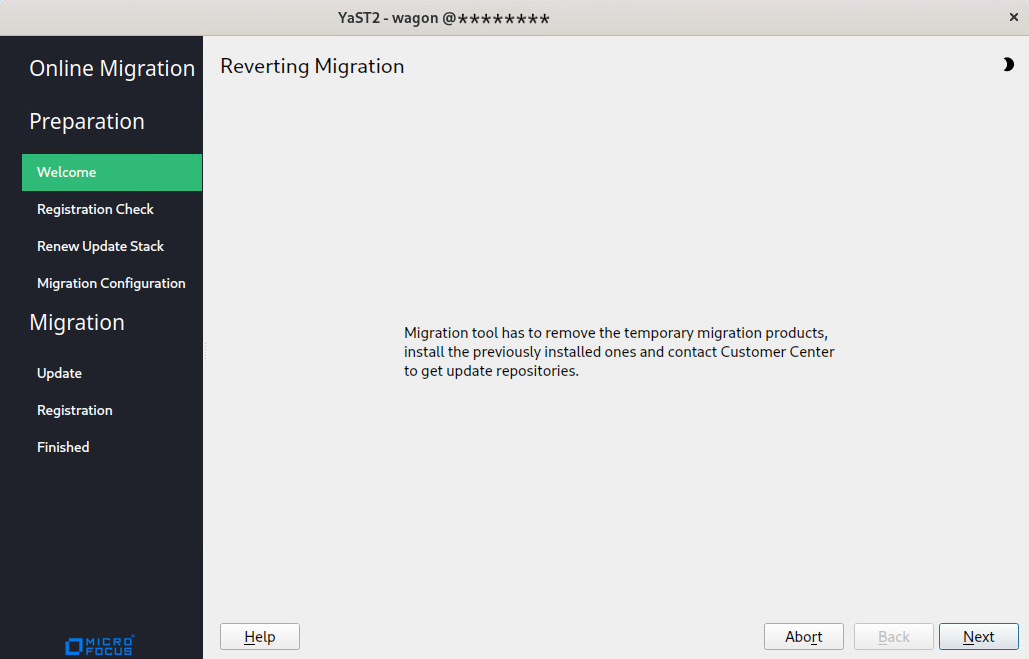
-
In Micro Focus Customer Center registration screen, click Next.
-
Follow the screen prompts and complete the revert process.