3.3 Configuring UMC During OES Installation
-
When performing OES installation through YaST, on the System Role page, select OES eDirectory Role and click Next.
-
On the Installation Setting page, click Software to go to the Software Selections and System Tasks page.
-
From the OES Services option, select OES Unified Management Console (UMC) and click OK.
NOTE:The OES eDirectory is automatically selected.
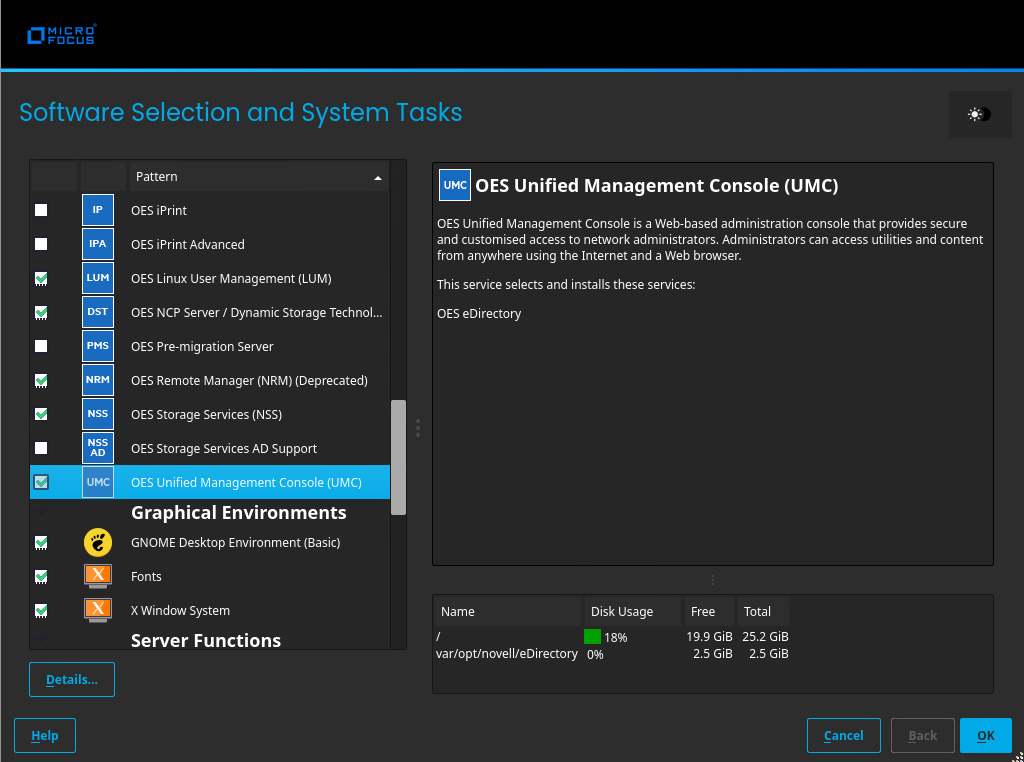
-
On the Installation Setting page, click Install to perform the installation.
This action installs the packages that are required for OES. After installation, the system prompts for a reboot.
-
On the Configuration Selection page, select Install and click Next.
Typical Configuration: A two-click express installation with minimal user inputs. This method collects only essential information to proceed with the OES configuration and uses default values for most options. If you want to modify the default configuration parameters on the OES Install Summary screen, click the respective links and modify them.
Custom Configuration: This method of OES configuration requires inputs for all parameters.
-
Specify the required details for the respective OES configuration and click Next.
-
On the OES Configuration page, select Unified Management Console.
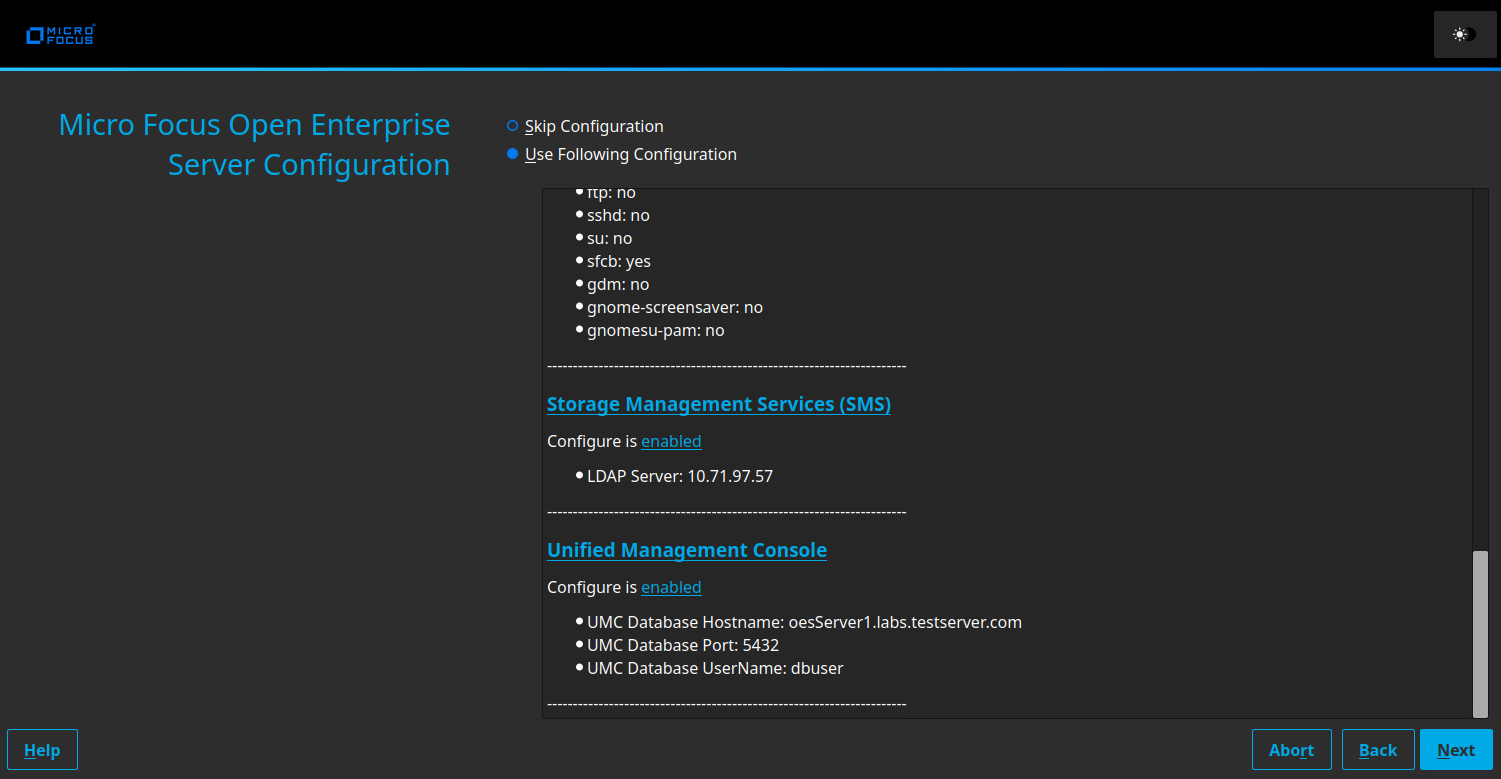
-
On the OES Unified Management Console (UMC) Configuration page, specify the new PostgreSQL database details and click Next.
UMC ships with PostgreSQL by default. The default database port number is 5432, and the eDirectory API port is 9010; both ports can be modified if necessary.
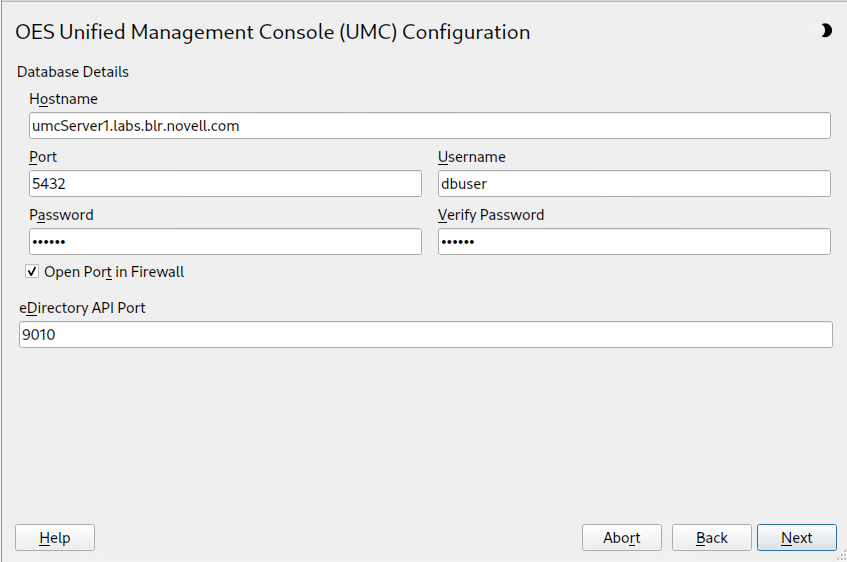
-
On the OES Configuration page, click Next to start the configuration process.
After the successful configuration, click Finish.
NOTE:Use the command "yast2 umc" to configure UMC post UMC pattern installation.
To troubleshoot any issues, see Verify Health of UMC Server and Services.